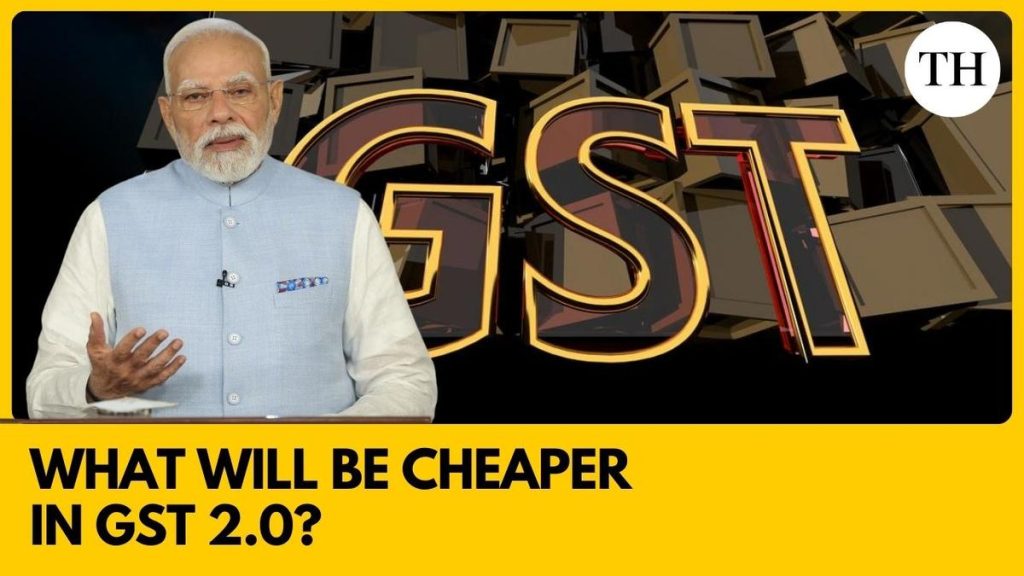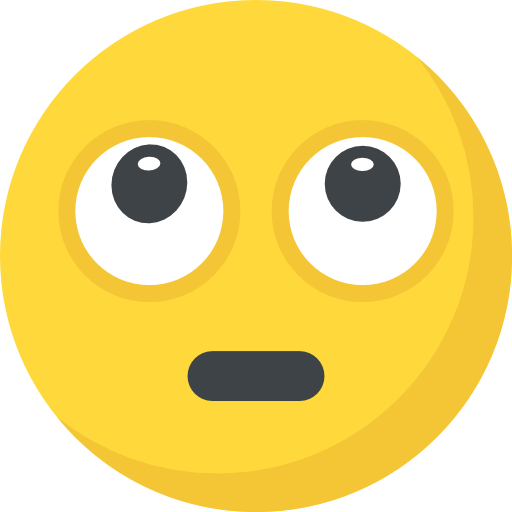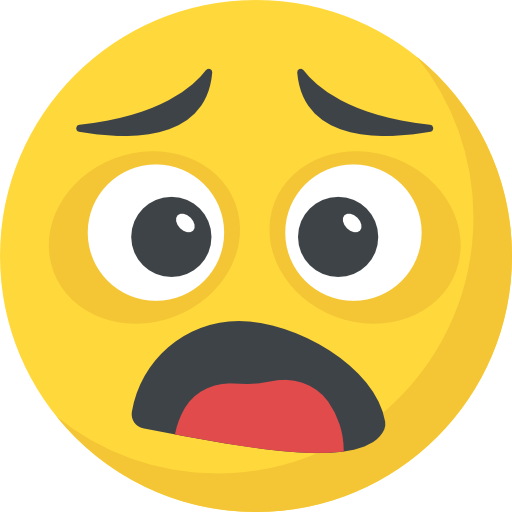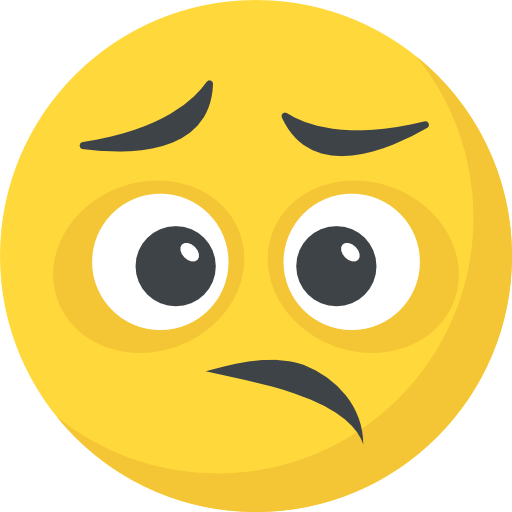Love it or hate it, Windows 11 comes with a catch: Microsoft’s strict system requirements leave millions of perfectly good PCs stuck on Windows 10 with no upgrade path. If your machine doesn’t have a modern CPU, TPM 2.0, or Secure Boot, you’re officially out of luck. So, what are your options? There are a couple of ways to extend support on your Windows 10 PC, but I’m looking for something a little more long-term.
I’ve got a couple of older Windows 10 machines, and they run just fine, but Microsoft says they’ll never see Windows 11 the “official” way. That’s where Flyoobe comes in. This open-source tool makes it possible to upgrade “unsupported” PCs to Windows 11 without registry hacks or complicated workarounds, and I’ve found it surprisingly smooth.
What Is Flyoobe?
Flyoobe is the successor to a small app called Flyby11, both created by developer builtbybel. Flyby11 was released in 2021, shortly after Windows 11 launched with strict hardware requirements, leaving many otherwise-working PCs without an upgrade path. Flyoobe came later and has evolved into a complete open-source Windows 11 setup companion. It’s no longer just a bypass script. Now it’s capable of streamlining the entire Windows installation process.
Instead of hacking your registry, Flyoobe automates the ISO download and bypasses requirements like TPM 2.0 and Secure Boot. In the most recent version, it also gives you the option while installing, to cut out bloatware, AI, and ads within Windows. For this article, though, I’m not covering all the extra features of Flyoobe.
Upgrading “Unsupported” Windows 10 PC to Windows 11
Today, I want to zero in on the most practical use case, which is upgrading “unsupported” Windows 10 PCs to Windows 11. I’ve got a Windows 10 computer that I bought a decade ago that is on the “unsupported” list. Instead of throwing this old PC in the recycle bin and upgrading to a new one, I’m going to demonstrate where Flyoobe can help, and highlight the inherent risks to bypassing Windows 11 system requirements.
Risks and Limitations of Flyoobe
Anytime you bypass Windows system requirements, there are risks. The most obvious is that even though I was able to get Windows 11 installed on this old machine, Microsoft is not supporting my old hardware. This means new updates aren’t guaranteed, which could put me right back in the same boat as Windows 10 without updates. While Flyoobe users report getting monthly security updates, Microsoft could change their mind at any time. Major upgrades like Windows 11 24H2, are even riskier since new system checks could block the Flyoobe installation process or leave you scrambling for the next workaround.
Security is another concern. Flyoobe skips requirements around TPM 2.0 and Secure Boot. Those features were specifically designed to protect against firmware attacks, verify the boot process and enable stronger encryption. Running your system without these can definitely lead to future vulnerabilities. And then , even if everything goes perfectly, you could still run into system instability because of outdated hardware.
Potential Risks
- Updates not guaranteed
- Weaker security without TPM/Secure Boot
- Driver and hardware incompatibilities
- System instability or failed updates
- Future versions may block bypasses
- No official Microsoft support
On the other hand, Flyoobe will potentially extend the life of your PC well beyond Windows 10’s end of support, which means you don’t have to shell out for a new PC just yet. And if you take full advantage of the application, you can really slim down your installation to only the parts of Windows that make sense for you.
Using Flyoobe to Upgrade Windows 10 to Windows 11
In order to download Flyoobe, go to their GitHub page and click Flyoobe 1.20.
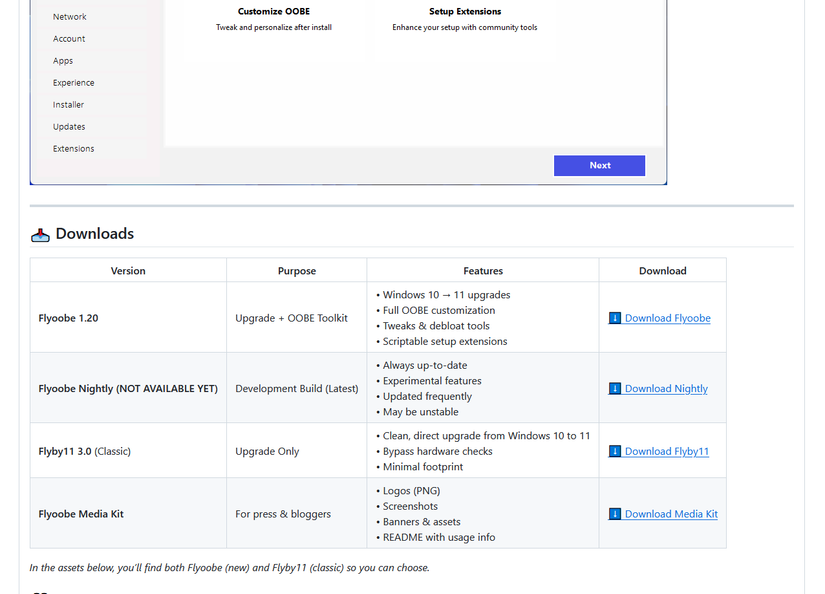
Now, go to Windows’ Downloads and right-click on the zip file, and then click “extract all.” Once the files are extracted, click on the Flyo executable file.
Once the home screen appears, you’ll be presented with four choices for installation. From this screen, Flyoobe also gives you the opportunity to cut things out of your installation, like removing Copilot AI, its taskbar icon, or even the controversial Recall feature on Copilot+ PCs.
I’m choosing the “Get Windows 11” option. This bypasses system requirements and installs Windows 11 as-is.
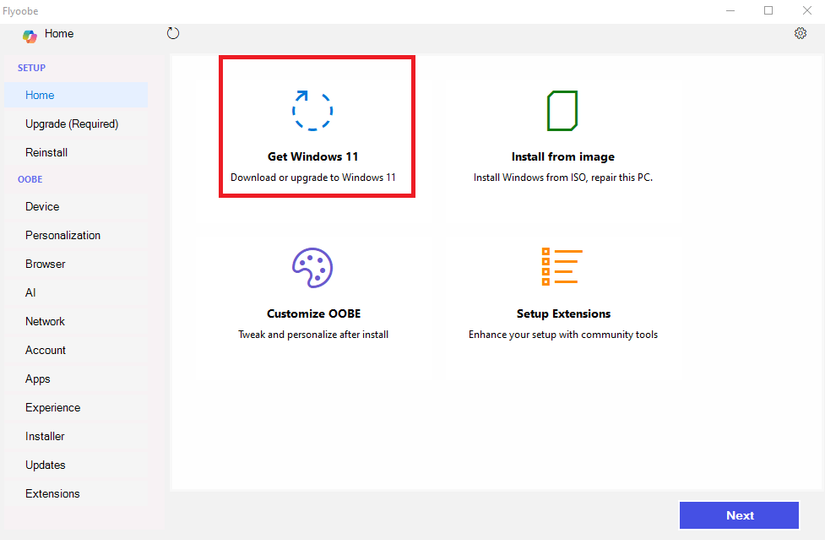
On the next screen, you’ll see three choices for mounting the ISO file. Flyoobe includes a built-in option to grab the official Windows 11 ISO using the Fido script, which pulls it straight from Microsoft’s servers. It’s the easiest route, since you know you’re getting a clean, up-to-date image without hunting for the correct ISO file.
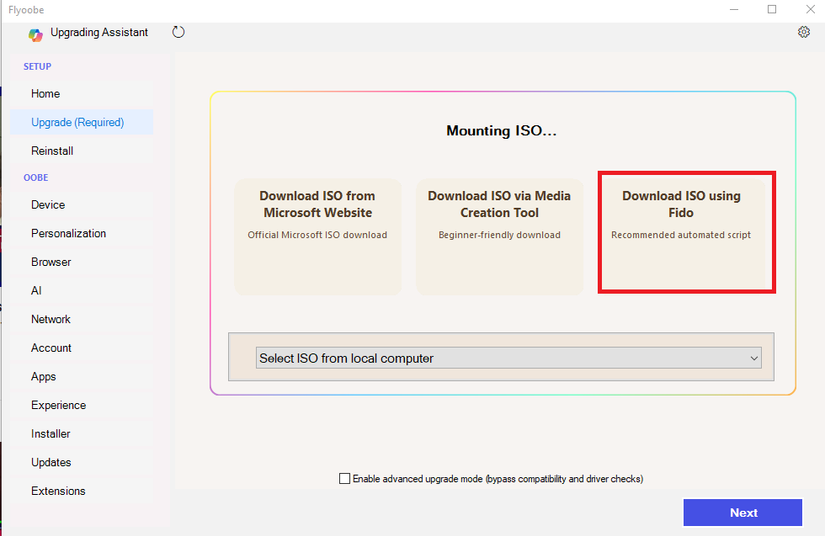
After Fido chooses the correct ISO for installation, click Continue and your upgrade will begin.
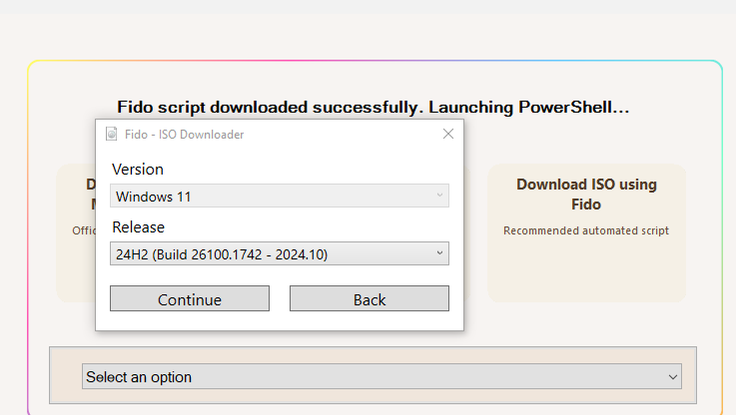
That’s it. After the installation, my computer was updated to Windows 11, and so far, I haven’t run into any issues. That said, I’ll keep my eyes open for problems as new updates become available. For now, it’s working great.
Flyoobe shows that upgrading an unsupported PC to Windows 11 doesn’t have to be a headache. It’s straightforward, flexible, and a great way to squeeze more life out of a machine that you would otherwise leave behind. That said, it’s not without risks, updates aren’t guaranteed, and skipping security requirements like TPM and Secure Boot comes with trade-offs. If you’re comfortable tinkering and can live with those caveats, Flyoobe makes a strong case for keeping your old hardware around a little longer.

Windows 11 Pro
$29.99
$199
Save $169.01
Windows 11 Pro is on sale for $29.99. Get it now.