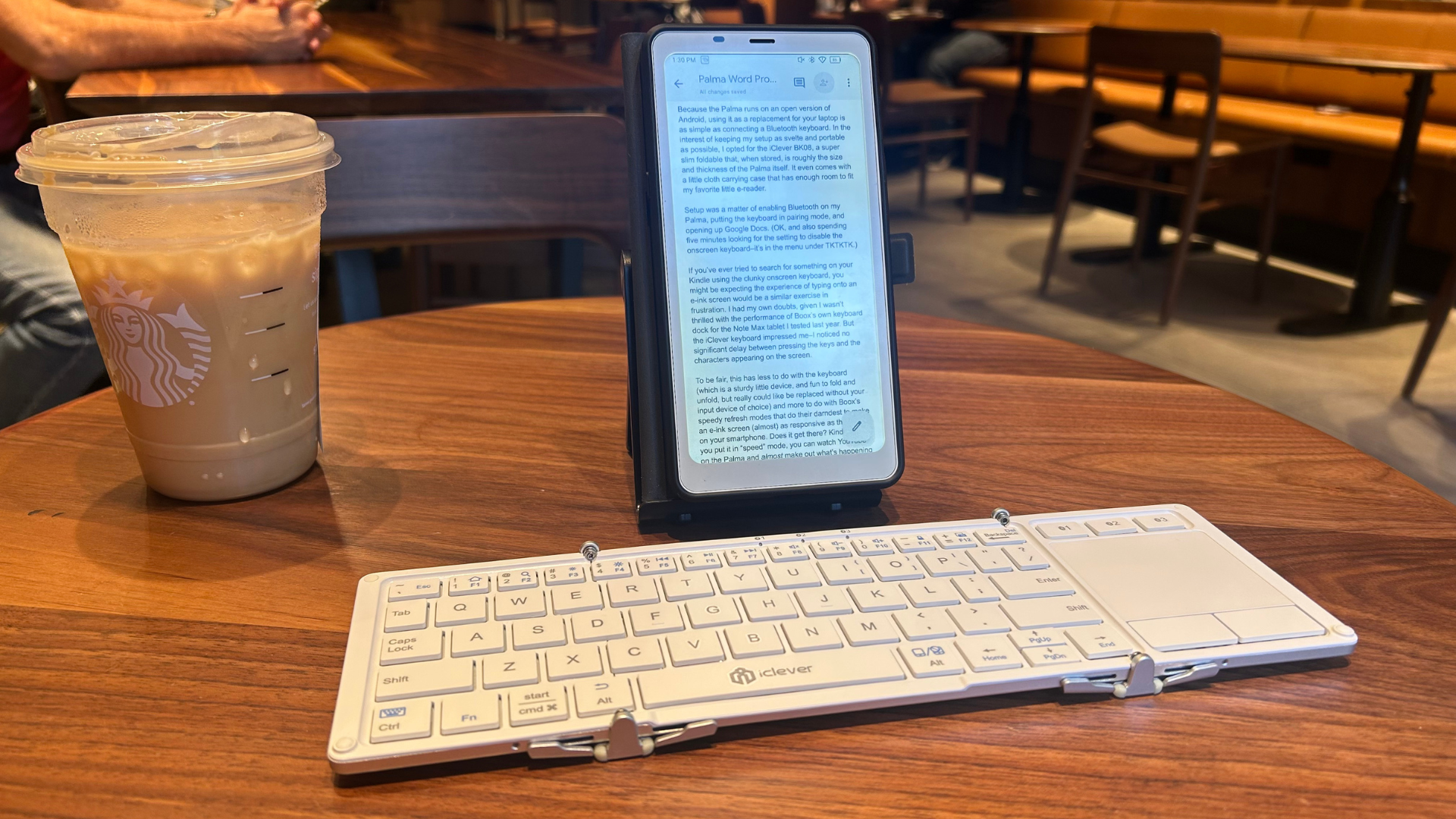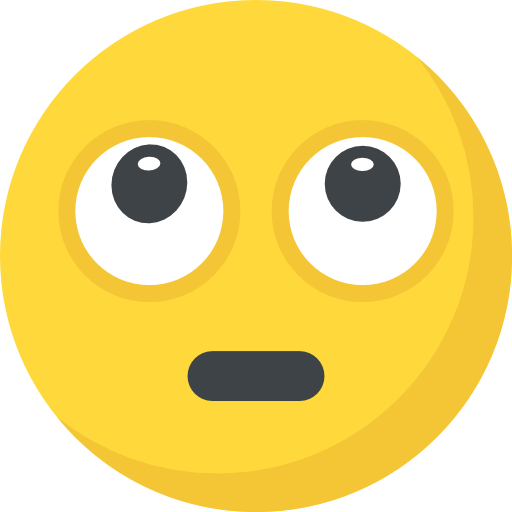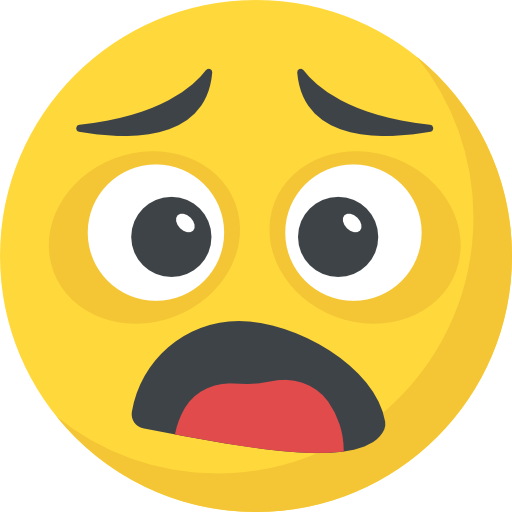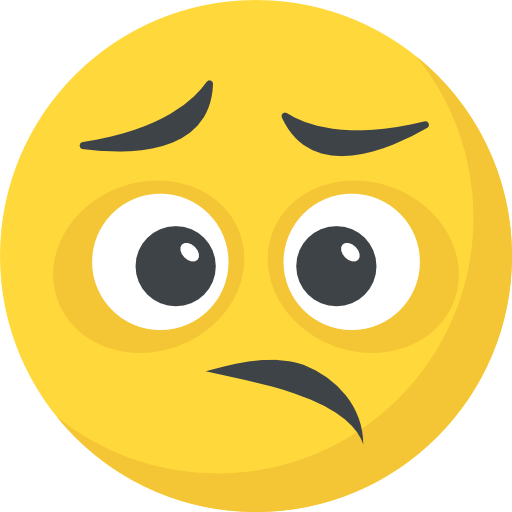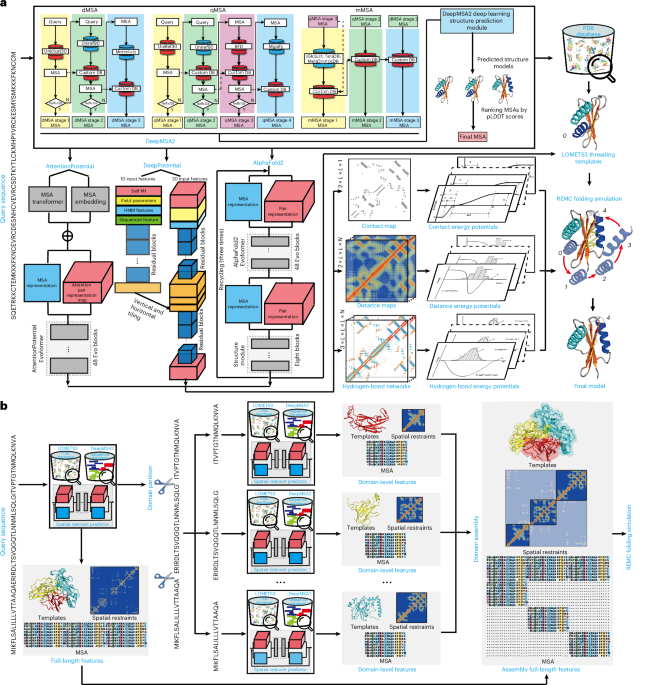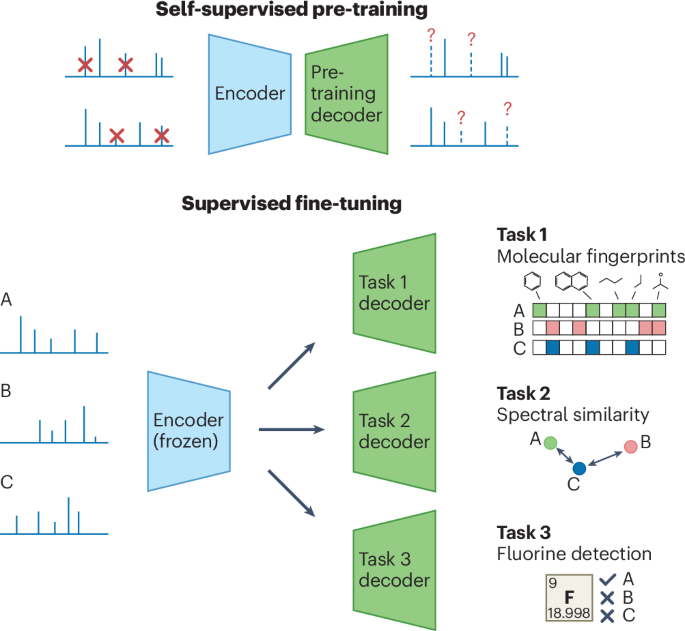When I first reviewed the Boox Palma e-reader, I called it the ideal solution to your doomscrolling habit—a device as portable and pocketable as a phone, with an adaptable Android operating system that allows you to run any apps you want, but with an e-ink screen that is both easier on the eyes and not nearly as stimulating to stare at as your smartphone’s LED display. Weirdly, by looking like a smartphone but feeling just a little bit worse to use (complimentary), this little device helped me smash my 2025 reading goal in fewer than six months.
But doomscrolling isn’t a mobile-only problem (at least, not for me)—it’s just as easy to get sucked into the latest political outrage when I’m scrolling Bluesky on my laptop via my web browser, never mind that I’m supposed to be writing. So I decided to take a cue from the Boox fans on Reddit and explore transforming my Palma into an on-the-go productivity device: a coffee shop-friendly word processor that wouldn’t leave me pretending to work while I was really scrolling social media or wandering down another Wiki-hole.
To put it to the test, I decided I would write up my findings on the Palma itself—yes, I wrote this entire article on an e-reader.
How to turn your Boox Palma (or other Android e-reader) into a mini-word processor
Because the Palma runs on an open version of Android, using it as a replacement for your laptop is as simple as connecting a Bluetooth keyboard. (While the Palma is my favorite e-reader, you can use a similar setup on any open Android e-ink device—not just those from Boox, like the Note Air 4C and Note Max, but also from competitors like Bigme and Hisense.) In the interest of keeping my setup as svelte and portable as possible, I opted for the iClever BK08, a slim foldable that, when stored, is roughly the size and thickness of the Palma itself. It even has a trackpad and comes with a little cloth carrying case that has enough room to fit my favorite little e-reader. (Annoyingly, it does not fit the little foldable stand that comes with the keyboard.)

Credit: Joel Cunningham
Getting it set up was simply a matter of enabling Bluetooth on my Palma, putting the keyboard in pairing mode, and opening up Google Docs. (Well, and also spending five minutes looking for the setting to disable the onscreen keyboard when a physical keyboard is attached.)
To do this on the Palma, you’ll need to go into the system-level Settings app, scroll to More Settings, then tap Language and Input. Tap Current and select ONYX Keyboard as your default. Next, connect the keyboard via Bluetooth, open your Google Doc, and tap on the screen to bring up the onscreen keyboard. Tap the settings icon (it looks like a hexagon with a hole in the center) and then Switch Keyboard. Turn the slider next to Show virtual keyboard to off. (These directions will obviously vary if you’re using a different Android-based e-reader, like the Bigme B751C, which I have yet to test out.)
With this accomplished, you’re all set to begin treating your e-reader like a teeny tiny laptop.
What it’s like to write on the Boox Palma
If you’ve ever tried to search for something on your Kindle using the clunky onscreen keyboard, you might be expecting the experience of typing onto an e-ink screen would be a similar exercise in frustration. I had my own doubts, given I wasn’t thrilled with the performance of Boox’s own keyboard dock for the Note Max tablet I tested last year. But the iClever keyboard impressed me–the build quality feels good, it’s small but not unreasonably so for shorter writing sessions, and it even has a small touch-sensitive trackpad that allowed me to click around within Google Docs (though to be honest, just using the touch screen is faster and easier).
As fun and functional as I found this setup, I’m not suggesting you toss out your laptop in favor of an e-reader—full disclosure, I did not edit and insert the images into this review using the Palma, and I didn’t even bother trying to connect it to the Lifehacker CMS. But if you just want to be left alone with a blinking cursor, it’s kind of ideal. I wrote the preceding 1,000 words more or less in one go, without navigating away from Google Docs to check my email or respond to texts or a notification from Instagram, which is, er, not my usual workflow (no one tell my boss; I am very good at staying on task, I swear).