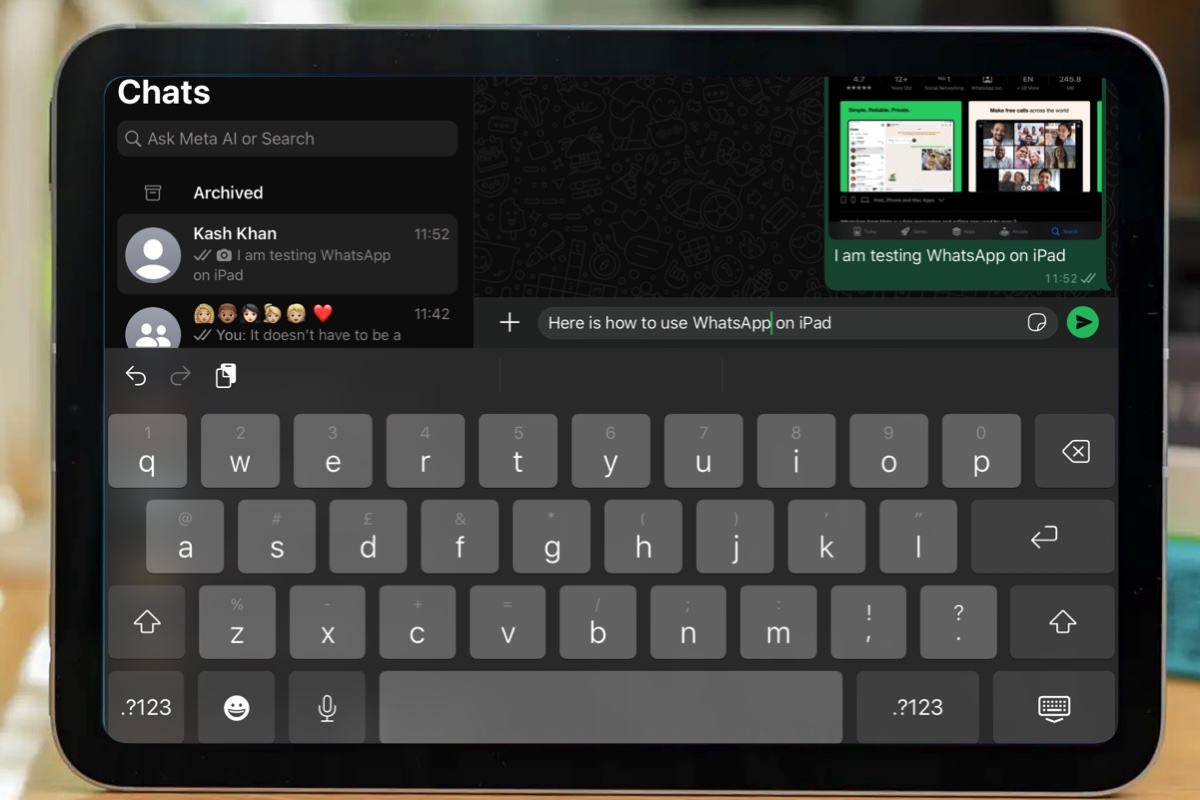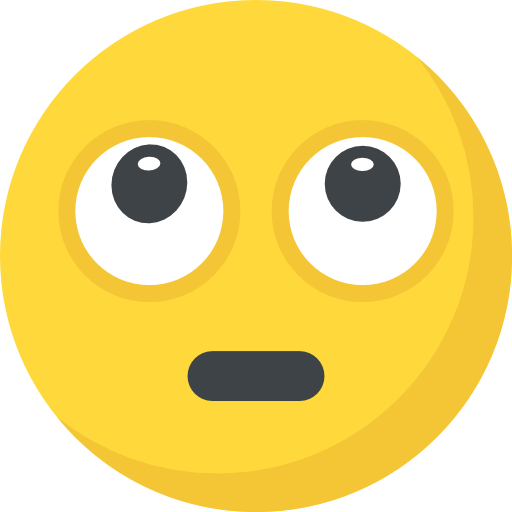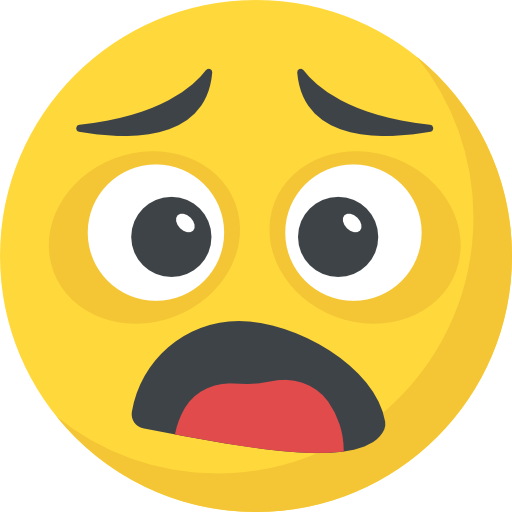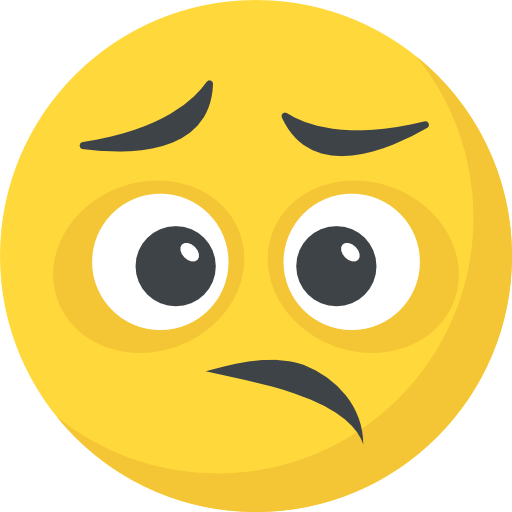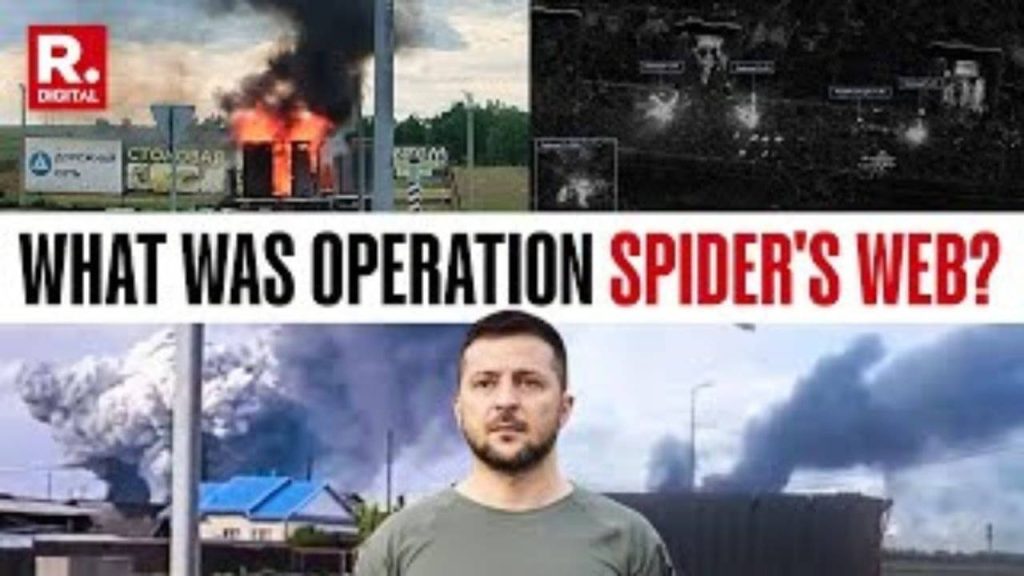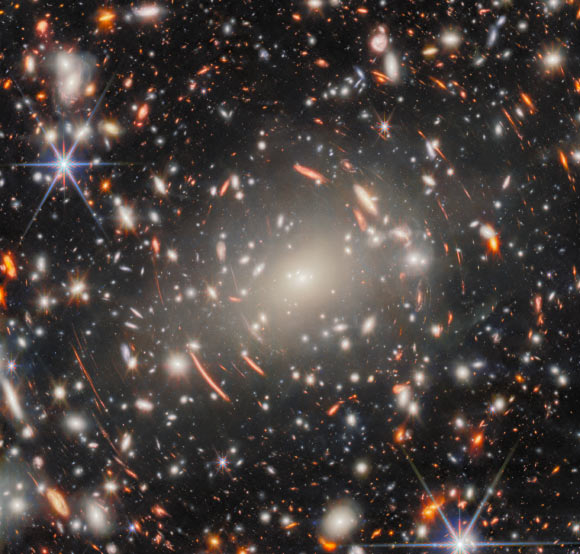Image: Foundry
WhatsApp came to the iPhone App Store about six months before the iPad was released. And yet, despite having versions available for iPhone, Android, Mac, Windows, and the web, the world’s most popular messaging platform has never had an app for the world’s most popular tablet.
That all changed on May 27, 2025, when Meta finally released WhatsApp for iPad. Now you can simply head to the App Store on your iPad, download WhatsApp, and log in. All your past messages will be in sync.
How to download and set up WhatsApp on iPad
Here are the stops to follow to install WhatsApp and get the messaging service set up on your iPad.
1.
Download Whatsapp Messenger from the App Store
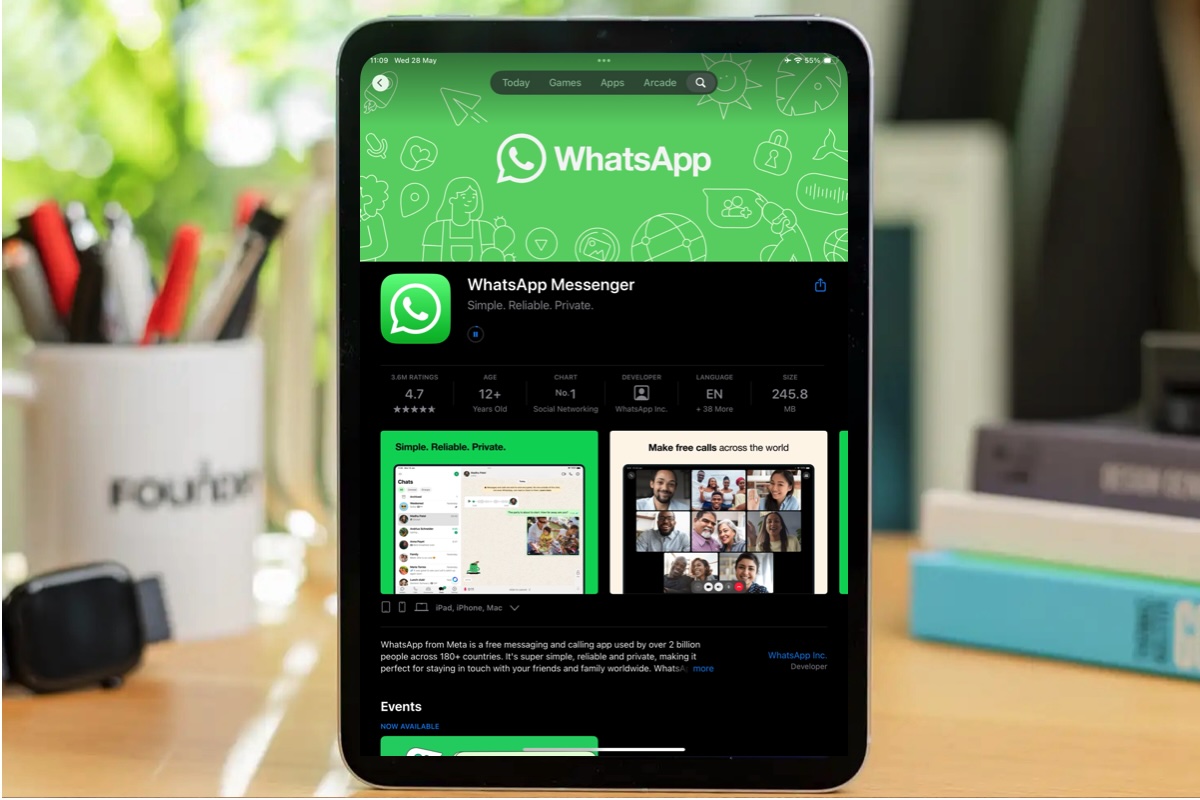
Click Get and wait for WhatsApp to download.
Foundry
On your iPad visit the App Store and search for WhatsApp, or use this link to go directly to WhatsApp Messenger.
Click on Get, authorise and wait for the app to download.
2.
Login to WhatsApp
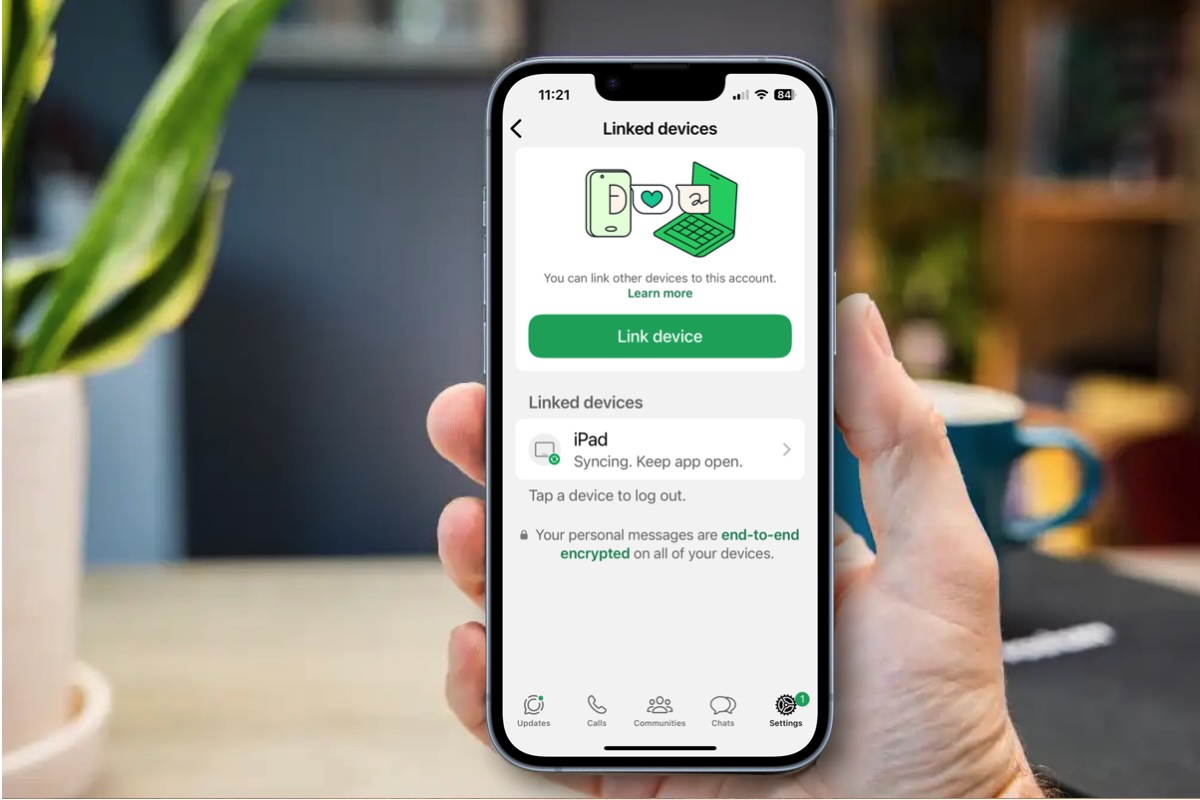
You’ll need your iPhone or other WhatsApp device to set it up on iPad.
Foundry
Click Continue to enter the app and start set up.
A QR code will display on your iPad. You need to use a device (we assume an iPhone) that’s already linked to your WhatsApp account to scan that QR code.
Don’t just open your camera and scan the QR code. That won’t lead you anywhere.
You need to open WhatsApp on your iPhone.
In WhatsApp on your iPhone tap on Settings (bottom right).
Tap on Linked Devices.
Tap Linked device.
Now hold the iPhone over the iPad displaying the AR Code and wait for the two devices to log into WhatsApp.
3.
Use WhatsApp on your iPad
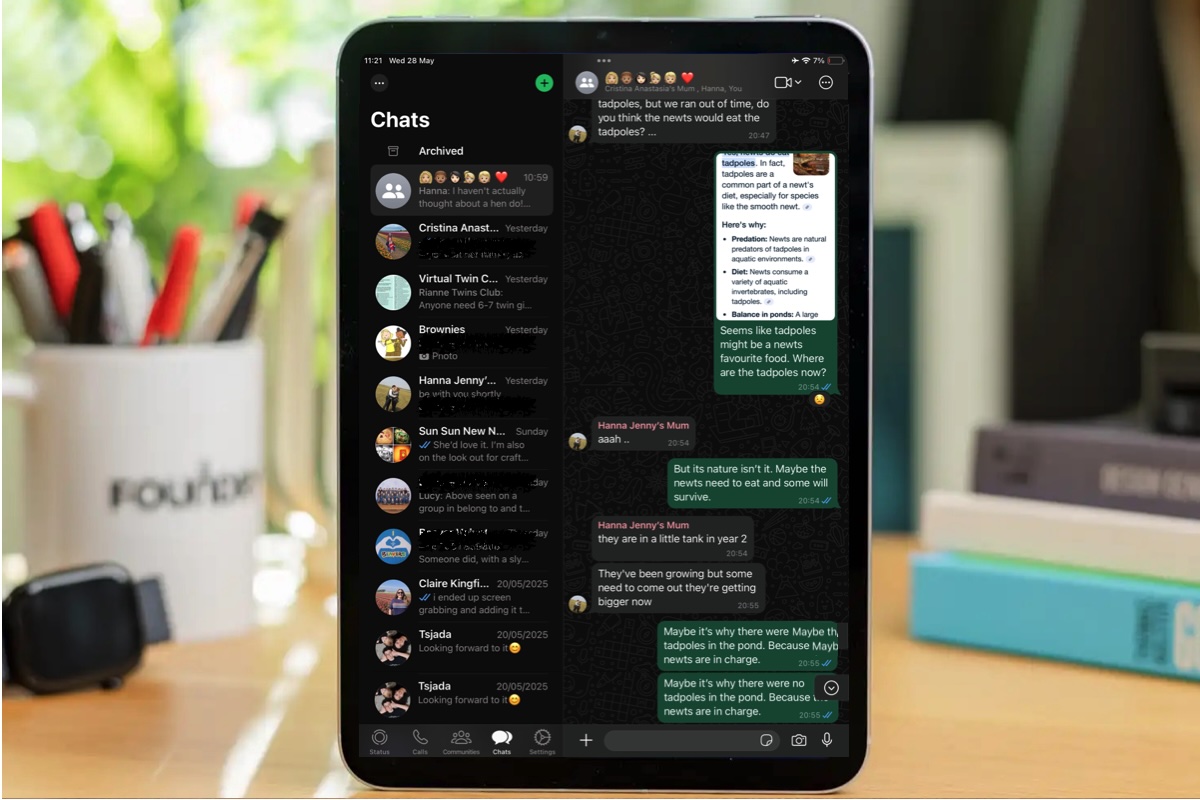
WhatsApp will download to your iPad.
Foundry
Eventually all your WhatsApp history will be available on your iPad.
Now you can send and receive WhatsApp messages on your iPad as well as your iPhone.
WhatsApp Messenger for iPad is a free app.
WhatsApp on iPad features
WhatsApp on iPad supports video chat with up to 32 participants, can use the front and rear camera, and supports Magic Keyboard and Apple Pencil. It also supports standard iPad multitasking features like Split View, Slide Over, and Stage Manager.
For more details about the May 2025 launch of the WhatsApp for iPad read WhatsApp is finally available for iPad (and we mean finally)
WhatsApp on iPad size
The app is 245.8MB. Just remember that any images inside your Whatsapp app will take up space on your iPad, so if you are short on space you may need to do some housekeeping before you start using it.
Can you set up WhatsApp on iPad without a phone number?
No doubt many will be wondering if now WhatsApp is on iPad it means that kids can use WhatsApp on their iPads to communicate with friends, even if they don’t have a phone number.
Unfortunately, for now the answer is no. To set up WhatsApp on iPad you must have a second device running WhatsApp that is attached to your WhatsApp account, and that WhatsApp account can only work with a dedicated phone number.
There are workarounds that can enable you to set up WhatsApp without a phone number, these involve using a landline number (as long as it can receive SMS) or a virtual phone number, but these don’t always work.
Other versions of WhatsApp
There is also a WhatsApp Desktop version if you want to use WhatsApp on your Mac. See: How to get WhatsApp on Mac for more information about that.
This article used to have news about the WhatsApp for iPad closed beta and how to log in to WhatsApp on the web, but that is all now moot.
Author: Karen Haslam, Managing Editor, Macworld

Karen has worked on both sides of the Apple divide, clocking up a number of years at Apple’s PR agency prior to joining Macworld more than two decades ago. Karen’s career highlights include interviewing Apple’s Steve Wozniak and discussing Steve Jobs’ legacy on the BBC. Having edited the U.K. print and online editions of Macworld for many years, more recently her focus has been on SEO and evergreen content as well as product recommendations and buying advice.