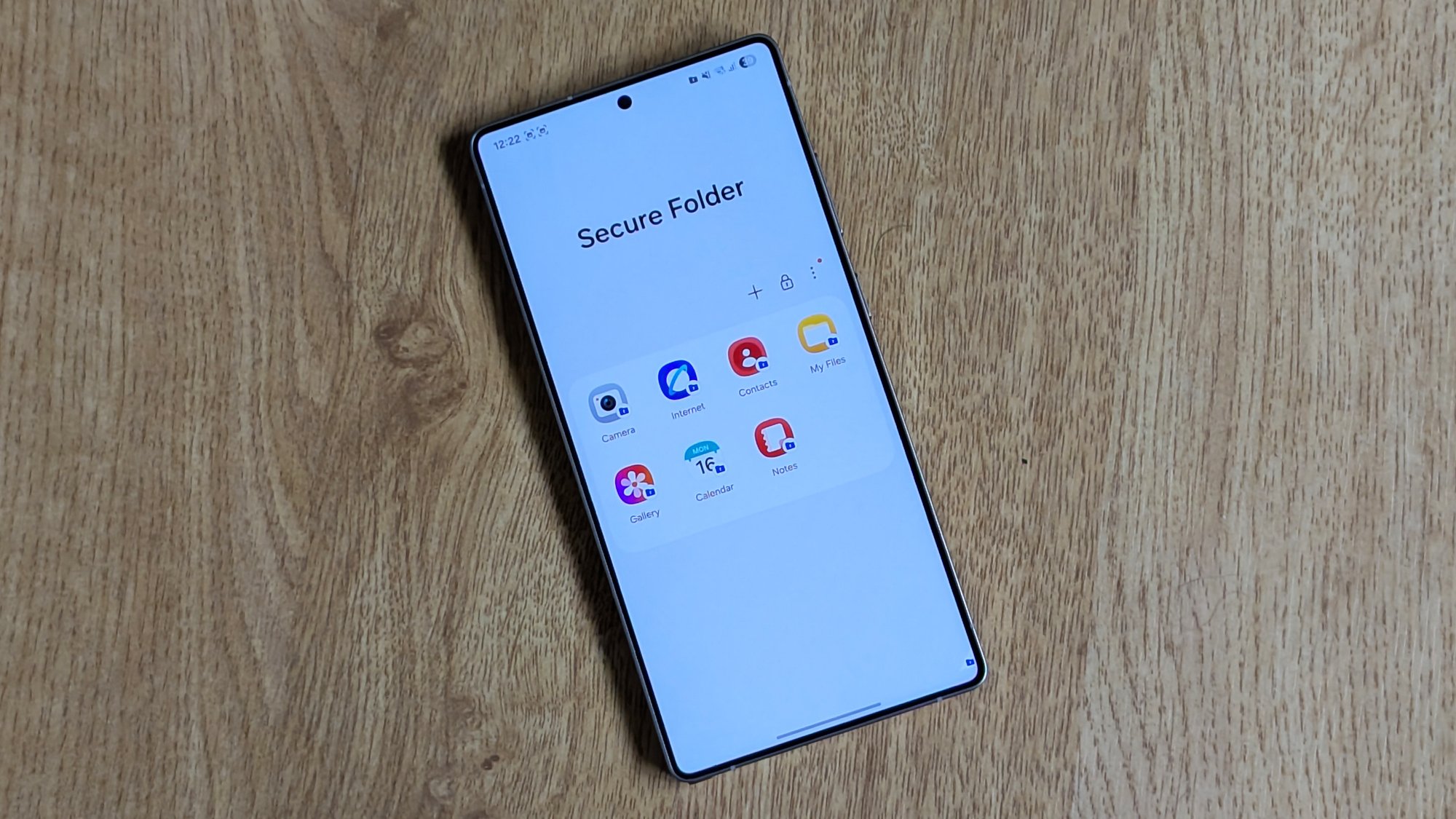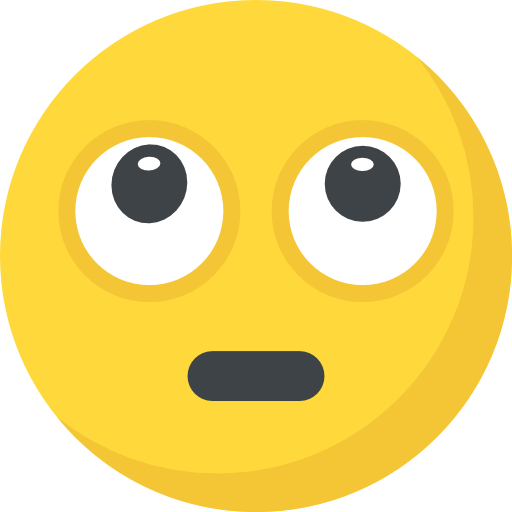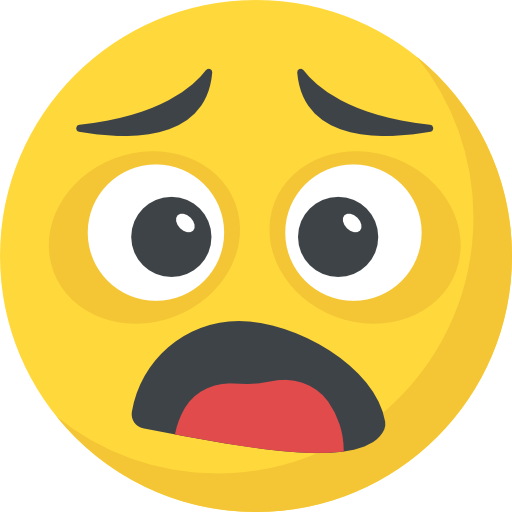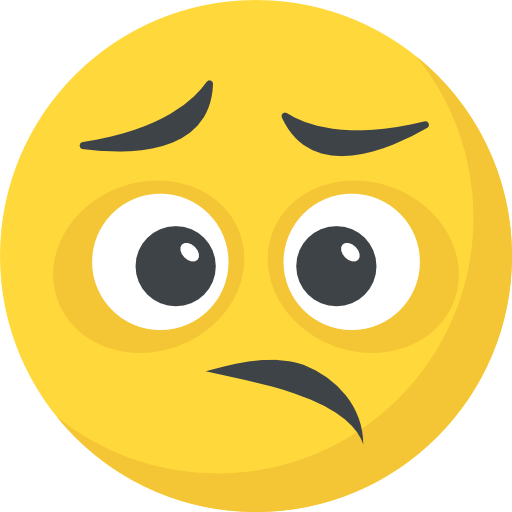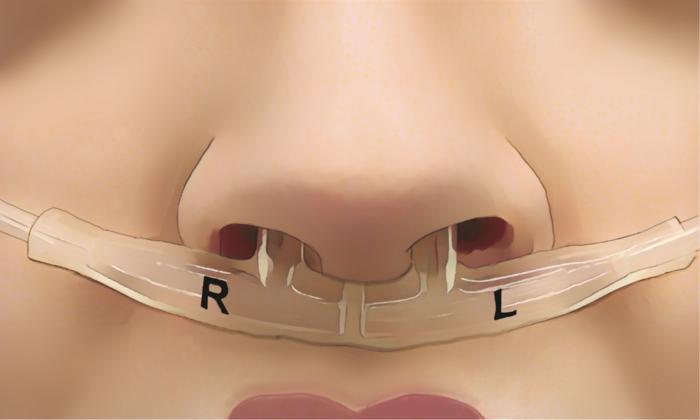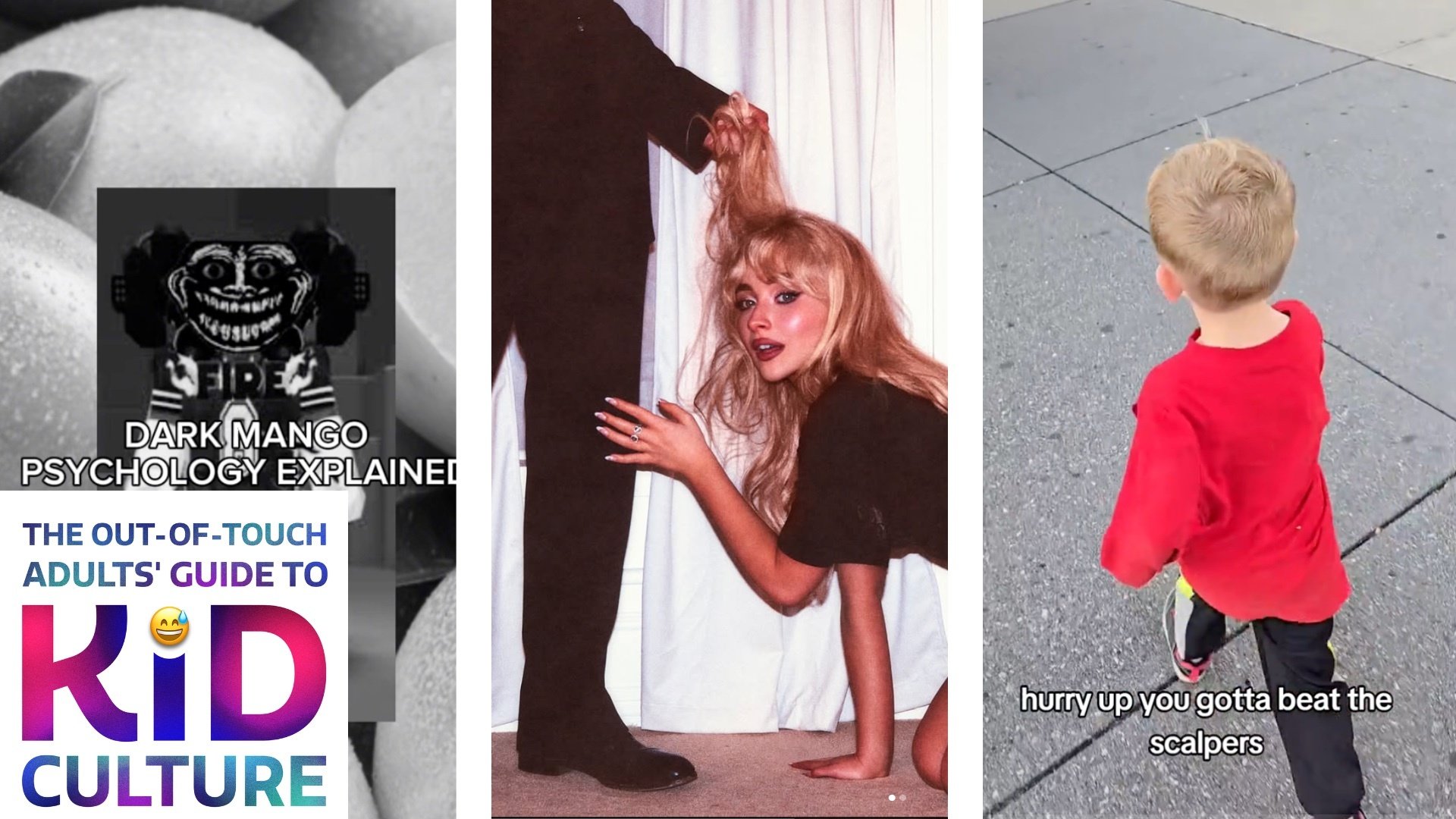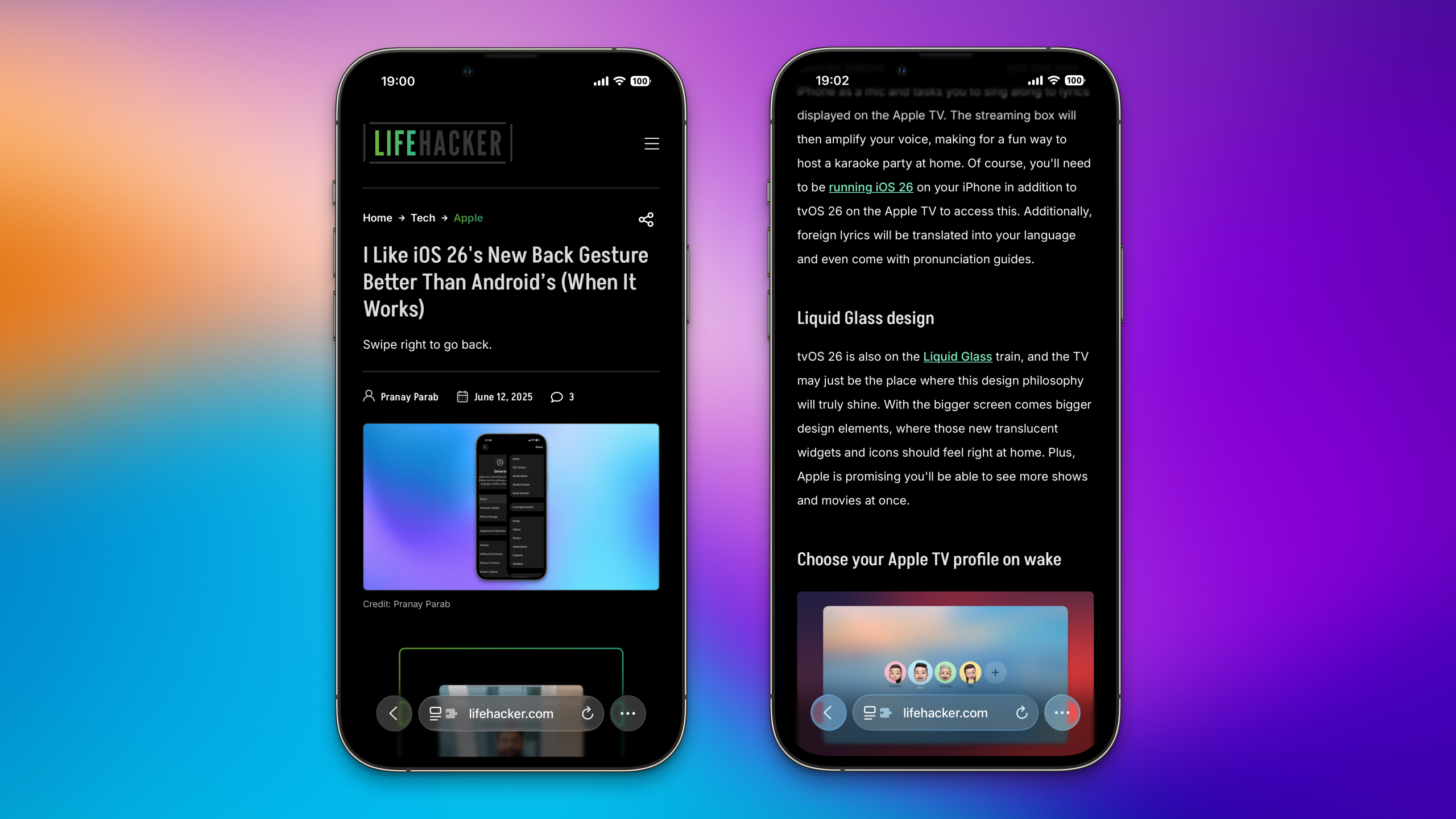While your phone is usually going to be well protected from thieves thanks to whatever you’ve set up on the lock screen—whether a fingerprint, a face scan, or a PIN—there might still be times when someone else has access to your device, including everything on it you’d rather they not see. But if you have a Samsung Galaxy, there’s a good way to safeguard your most sensitive apps and files, even if the phone itself is unlocked.
Maybe your phone gets stolen by a thief who’s spied on you entering your PIN. Maybe a friend is simply swiping through the photos of your last vacation. Whatever the scenario, Galaxy phones come equipped with a digital vault called the Secure Folder, where you can hide specific programs, photos, and files behind an extra layer of security. This way, anyone who does get into your phone won’t be able to find what you’ve stashed away. All the data inside your Secure Folder is encrypted too, via Samsung’s powerful Knox technology.
With One UI 8, now in beta testing, this Secure Folder is more useful than ever. You can now hide the Secure Folder shortcut itself—so anyone snooping can’t see it’s there, let alone see anything inside it—and protect it with different biometrics from the ones you use to get into your phone.
So, for example, you could let your kids into your phone to play games using a fingerprint scan, but they’d still be barred from the Secure Folder. What’s more, apps can now be completely hidden inside the folder, whereas previously there would be one instance of these apps locked away, and one instance in the regular app drawer.
How to set up the Secure Folder on Samsung Galaxy
To get started with the Secure Folder on your Galaxy phone, you first need to have a Samsung account and be signed into it on your phone. Assuming that’s taken care of, open Settings and then navigate to Security and privacy > More security settings > Secure Folder. Agree to the terms of the feature and the required permissions to proceed.
You’re then asked to choose a lock type for the Secure Folder: PIN, Password, Pattern, or whatever biometric options you have on your handset. Select any of these options and follow the instructions on screen to set them up; this is how the folder will keep out anyone who isn’t you.

You’ve got a few configuration options to work through during setup.
Credit: Lifehacker
The next screen lets you choose whether or not Secure Folder apps can run in the background when the folder is closed. For maximum security, make sure apps are closed when the Secure Folder is, which will prevent them from sending notifications or appearing in share dialogs when you’re not actually in the folder.
With that done, your Secure Folder appears on screen and is ready to go. You’ll see there are some Samsung apps in there right away, like Contacts and Gallery: These are separate from the versions of those apps outside the Secure Folder, so you can use them like an entirely different contacts list and an entirely different gallery of photos and videos.

You’ll find some Samsung apps already in your Secure Folder.
Credit: Lifehacker
Tap the padlock icon to close out of the Secure Folder and go back to the rest of your phone. You can get back in by following the new shortcut that will appear on your home screen and in the app drawer. To make changes to how the Secure Folder is configured, head back to Security and privacy > More security settings > Secure Folder in Settings (accessing this page will now require an identity check, like the folder itself).
With the Secure Folder active, the settings screen changes to let you manage notifications, app options, and even Galaxy AI features. It’s a bit like having a separate, sequestered phone on the same device, with its own selection of settings to match. If you ever want to remove the Secure Folder and its contents, choose More settings > Uninstall.
Once you’re inside the Secure Folder, you can tap the + (plus) button to add apps to it. Choose an app from your phone or find one on the Play Store or Galaxy Store. If you download a new app, it’ll only show up in the Secure Folder; if you pick an app already on your phone, you’ll get a new instance of it inside the folder.
If you add an app already on your phone to your Secure Folder and no longer want it to appear outside of the Secure Folder, you need to uninstall the original instance. Find it in the app drawer, long press on its icon, then choose Uninstall. You can also do this for some of the Samsung apps that get put in your Secure Folder to begin with.

You can add apps already on your phone or download new ones.
Credit: Lifehacker
Remember that the Secure Folder is a completely separate space, so you’ll need to sign into your various app accounts again from within it—you can even use different accounts for the apps inside the Secure Folder, if you want. The same goes for the Google Play Store: You’ll be asked to sign in with a Google account, which doesn’t have to be the same Google account you’re using for the rest of your phone.
To add files to your Secure Folder, tap the three dots to the top right of the app panel, then pick Add files. You’ll be able to select files, and choose whether to copy them or move them to the Secure Folder: If you choose the copy option, the original versions of the files will stay in place outside of the folder.

The Secure Folder offers a few customization options too.
Credit: Lifehacker
Files that you move or copy over will show up inside the relevant app (Gallery for photos, for example) as well as the My Files app within your Secure Folder. You can manage these files just as you would normally, and you still have all the sharing options available if you need to send them somewhere else.
Tap on the three dots and choose Customize to change the color and icon used for the Secure Folder. If you have upgraded to One UI 8, in the same menu you can find the new Hide Secure Folder option. Enabling this hides the folder from the home screen and app drawer, so the only way to get to it will be via the tile on the Quick Settings panel (swipe down from the top right of the display to find it).