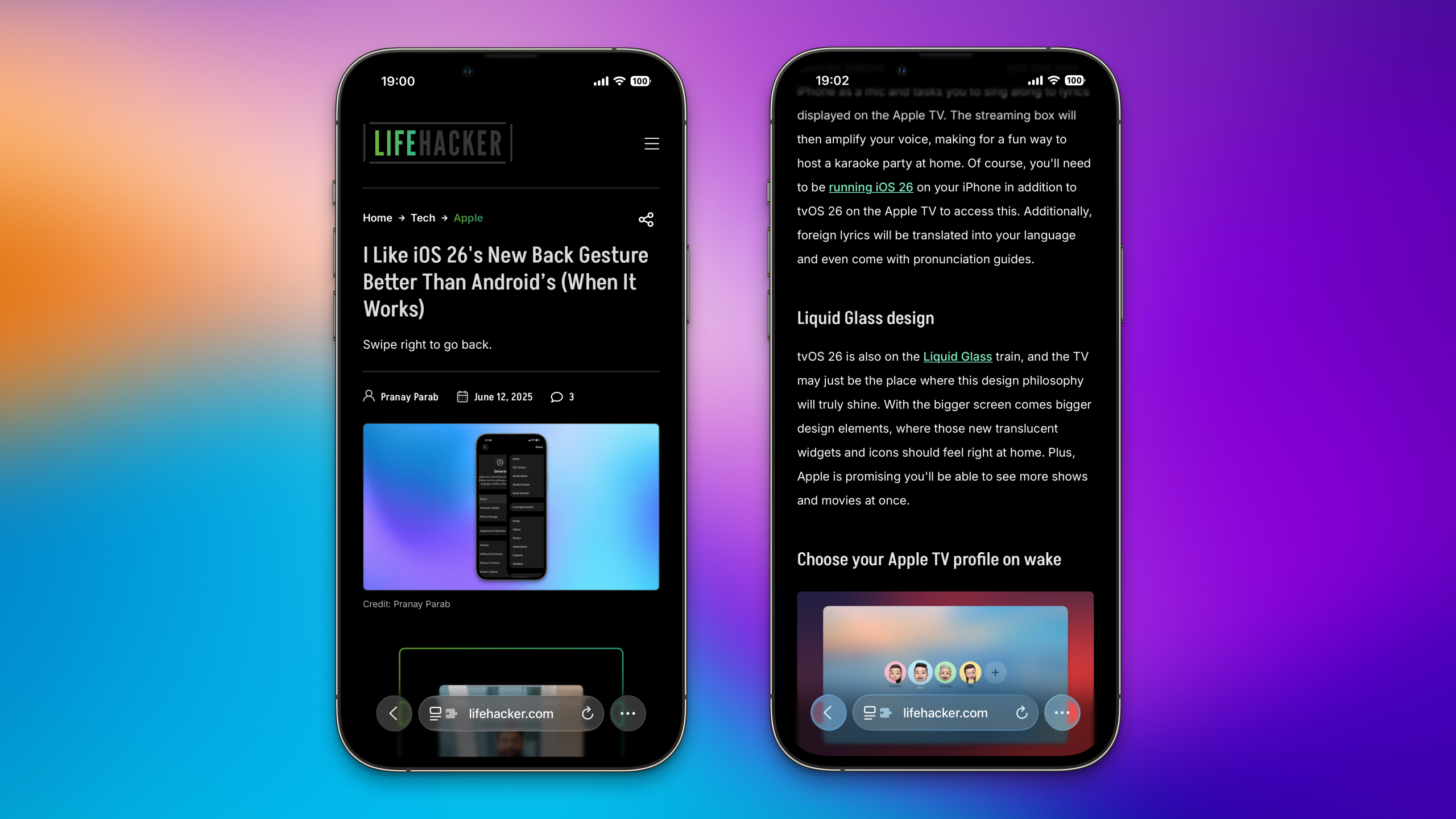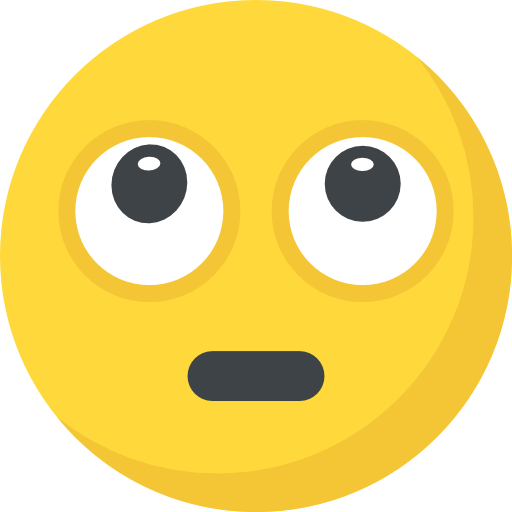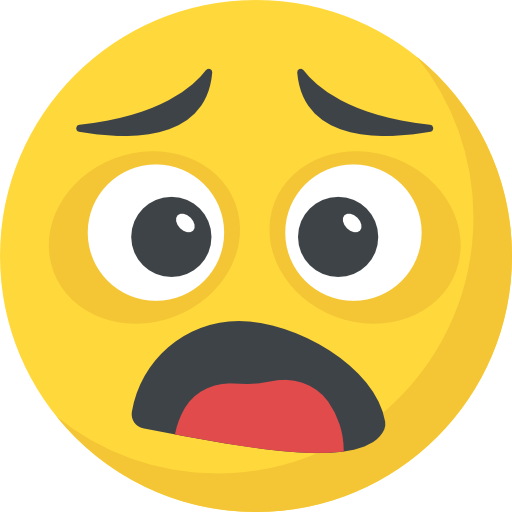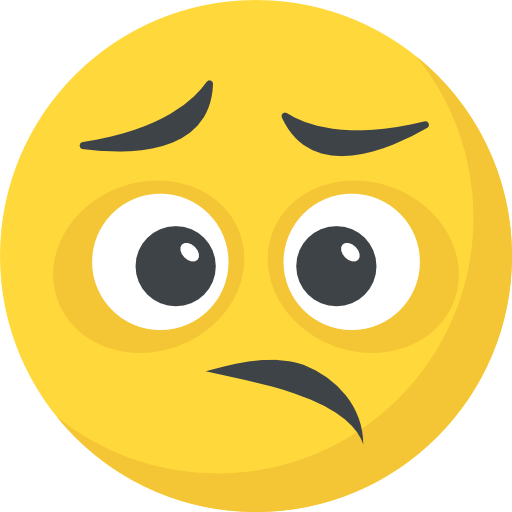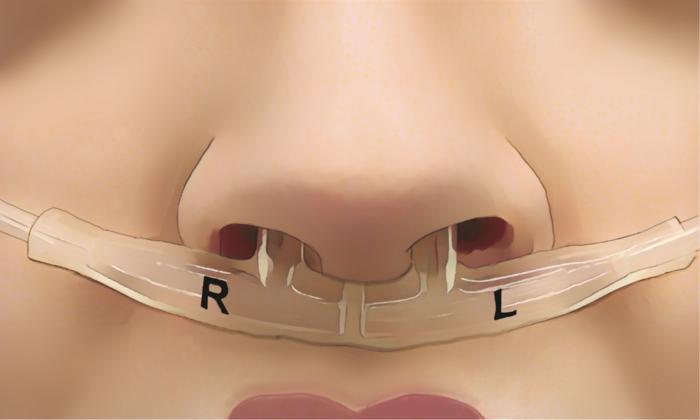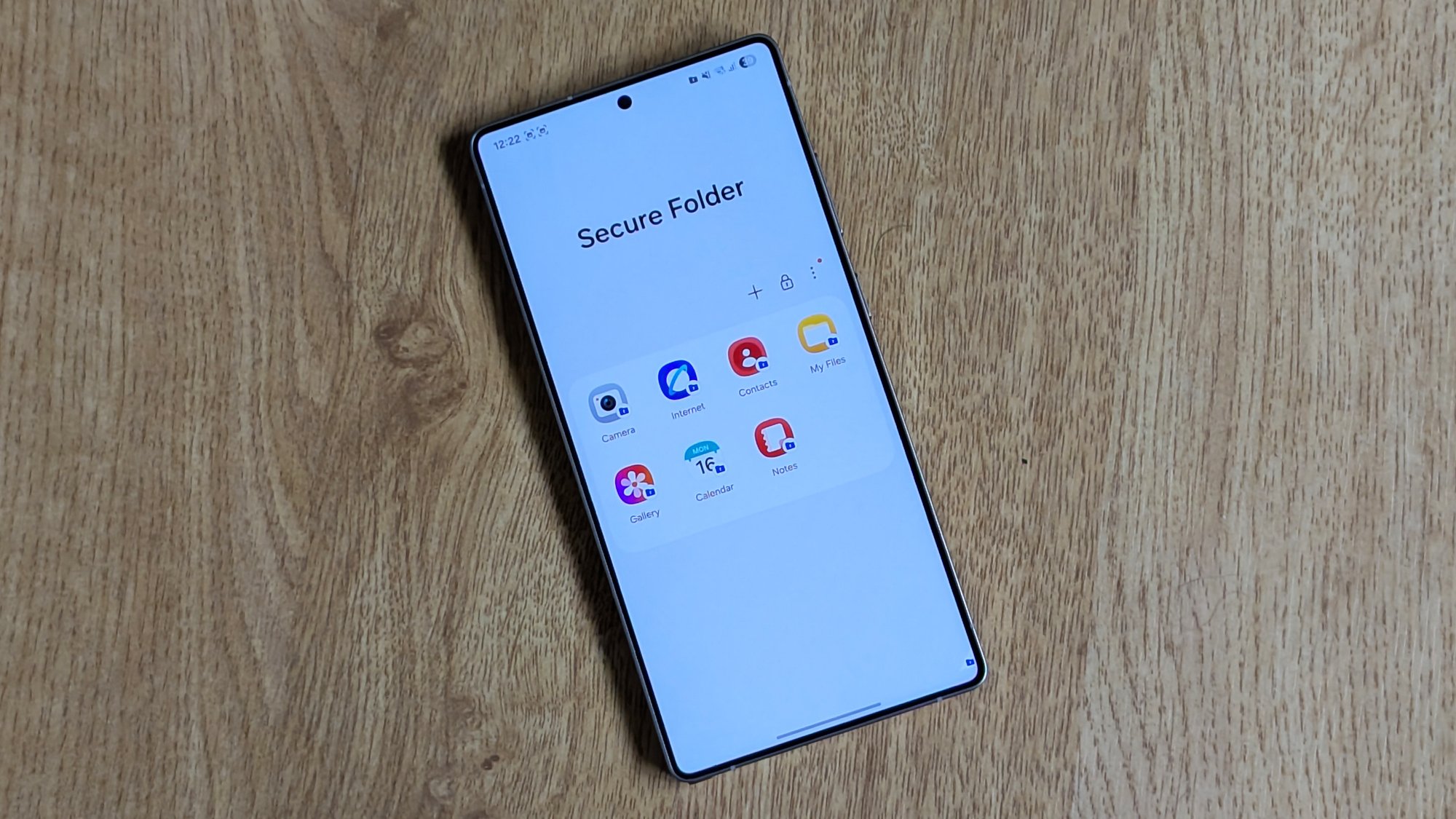iOS 26 has introduced a few changes to the browser your iPhone ships with—Safari. There’s a bold new design, called Compact, that reduces the address bar to the size of a small pill when you’re scrolling. Plus, you can also now use a few new shortcuts and gestures for browsing the web. Here’s how you can make the most of Safari’s new layout in iOS 26, or switch back to the old layout if you just can’t stand the redesign.
The fastest way to bookmark a webpage

Credit: Pranay Parab
In Safari’s new Compact layout, when you open a website, you’ll see a three-dots button in the bottom-right corner of the screen. Double tap this icon to quickly bookmark the page. This will not work with other layouts.
Quickly copy URLs

Credit: Pranay Parab
Safari now lets you quickly copy page URLs. Just tap and hold the address bar and swipe upwards to the Copy button. This will copy a link to the page you’re on. Alternatively, you can long press the address bar and tap the Copy button in the pop-over menu that shows up.

Credit: Pranay Parab
Holding down the address bar now reveals multiple useful new options. The most prominent is Close Tab, which will close the active tab, and Close Other Tabs, which closes all tabs except the active tab. My favorite feature here is the Paste and Go button, which is revealed only when you’ve copied text to the clipboard. The button shows up as Paste and Go when you’ve copied a URL, but it changes to Paste and Search when you’ve only copied normal text.
Disable website tinting

Credit: Pranay Parab
Website tinting is another one of Apple’s radical design choices for iOS 26. It changes the color of the address bar to match the site you’re browsing. Some people may love the new look, but others might have difficulty finding the address bar with it active. Fortunately, you can easily disable website tinting. Once your iPhone is updated to iOS 26, go to Settings > Apps > Safari, navigate to the Tabs section, and disable Allow website tinting.

Credit: Pranay Parab
In Safari’s new Compact layout, the forward button has been hidden by default. Find it by holding the back button in the bottom-left corner. You’ll see the forward button in a pop-over menu. This menu also reveals your browsing history.
Switch back to the old layout

Credit: Pranay Parab
If you’d rather return to a less radical design, iOS 26 has a couple of options for you. On your iPhone, go to Settings > Apps > Safari, scroll down to the Tabs section, and choose either Bottom or Top. The Bottom option will take you to a design that’s reminiscent of the old one, just with the controls in a floating bubble. The Top option moves the address bar to the top of the screen and leaves navigation buttons near the bottom of the screen, for a somewhat hybrid approach. Note that, by swapping away from the Compact layout, you’ll lose access to the new bookmarks shortcut, although the forward button will be immediately available again.
The Download
Never miss a tech story

Jake Peterson
Get the latest tech news, reviews, and advice from Jake and the team.
The Download
Never miss a tech story. Get the latest tech news, reviews, and advice from Jake and the team.