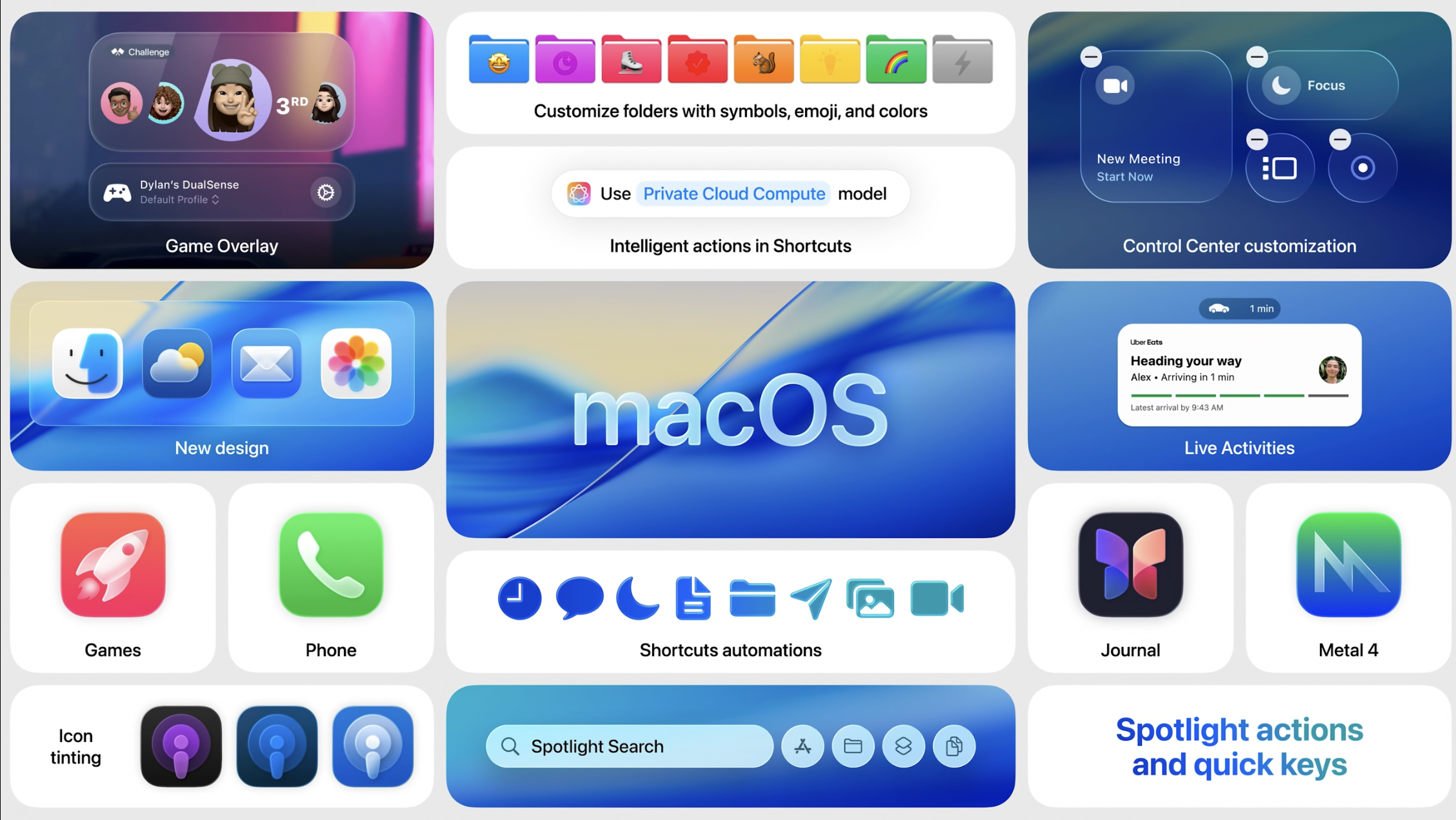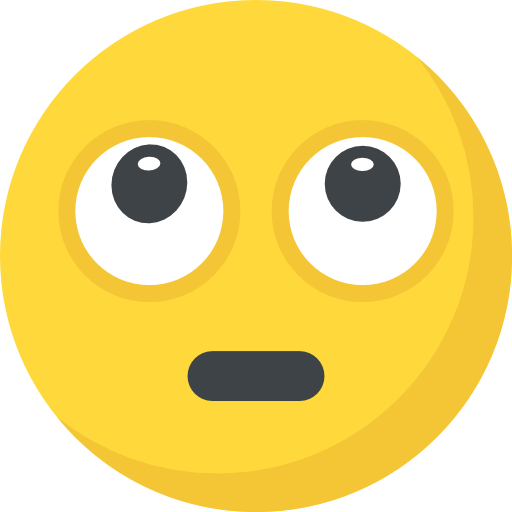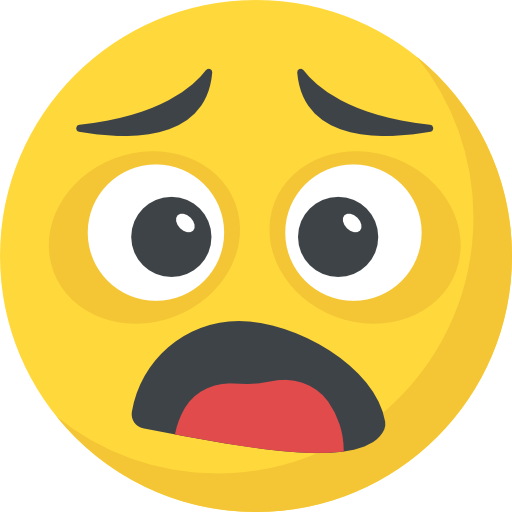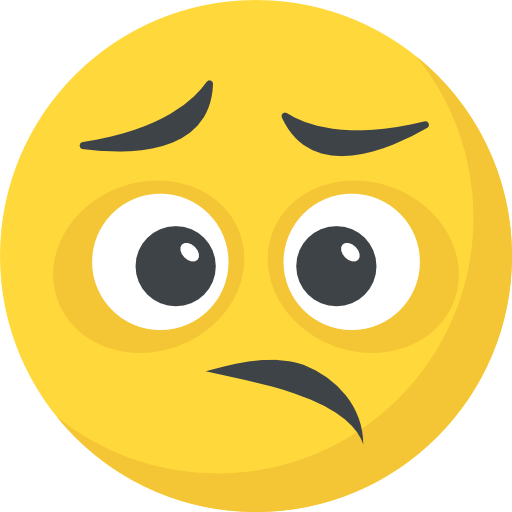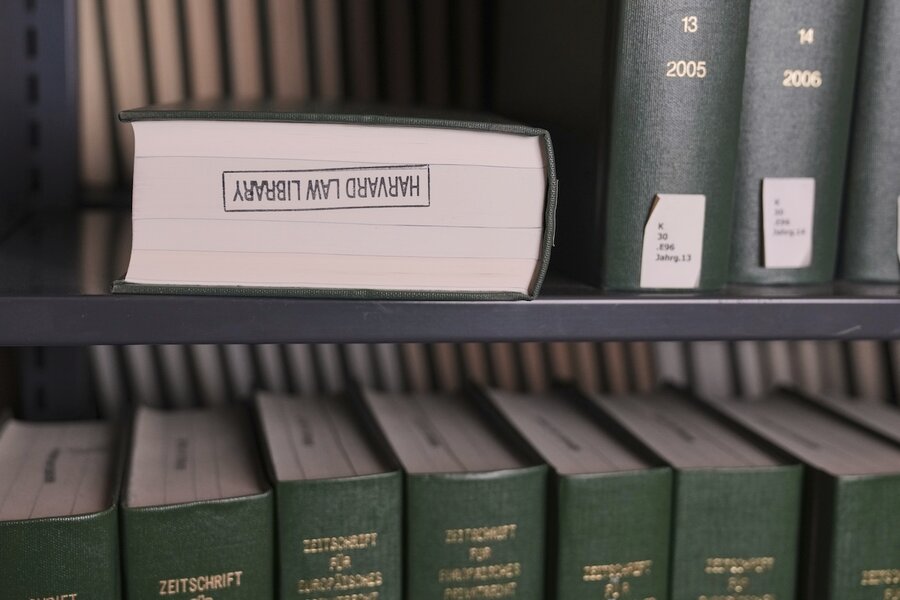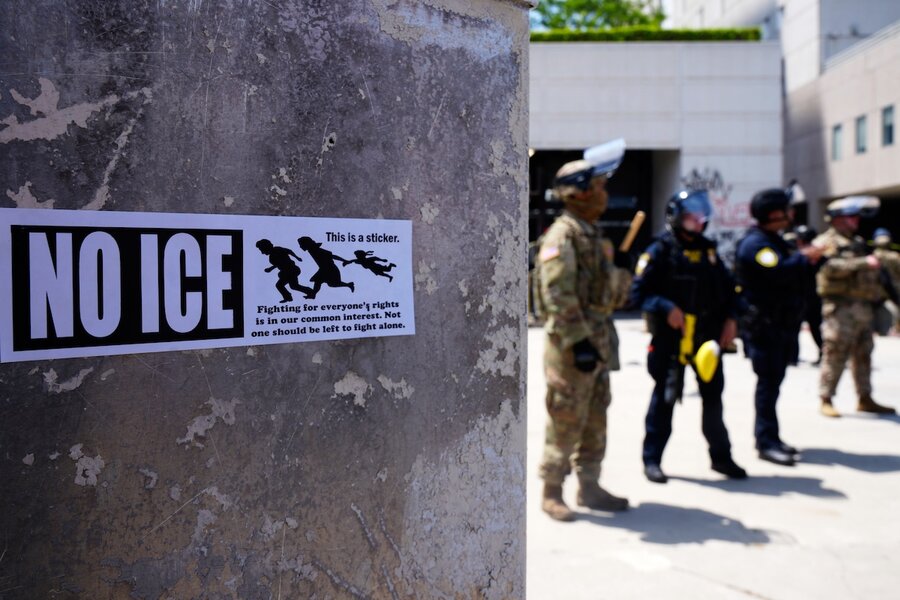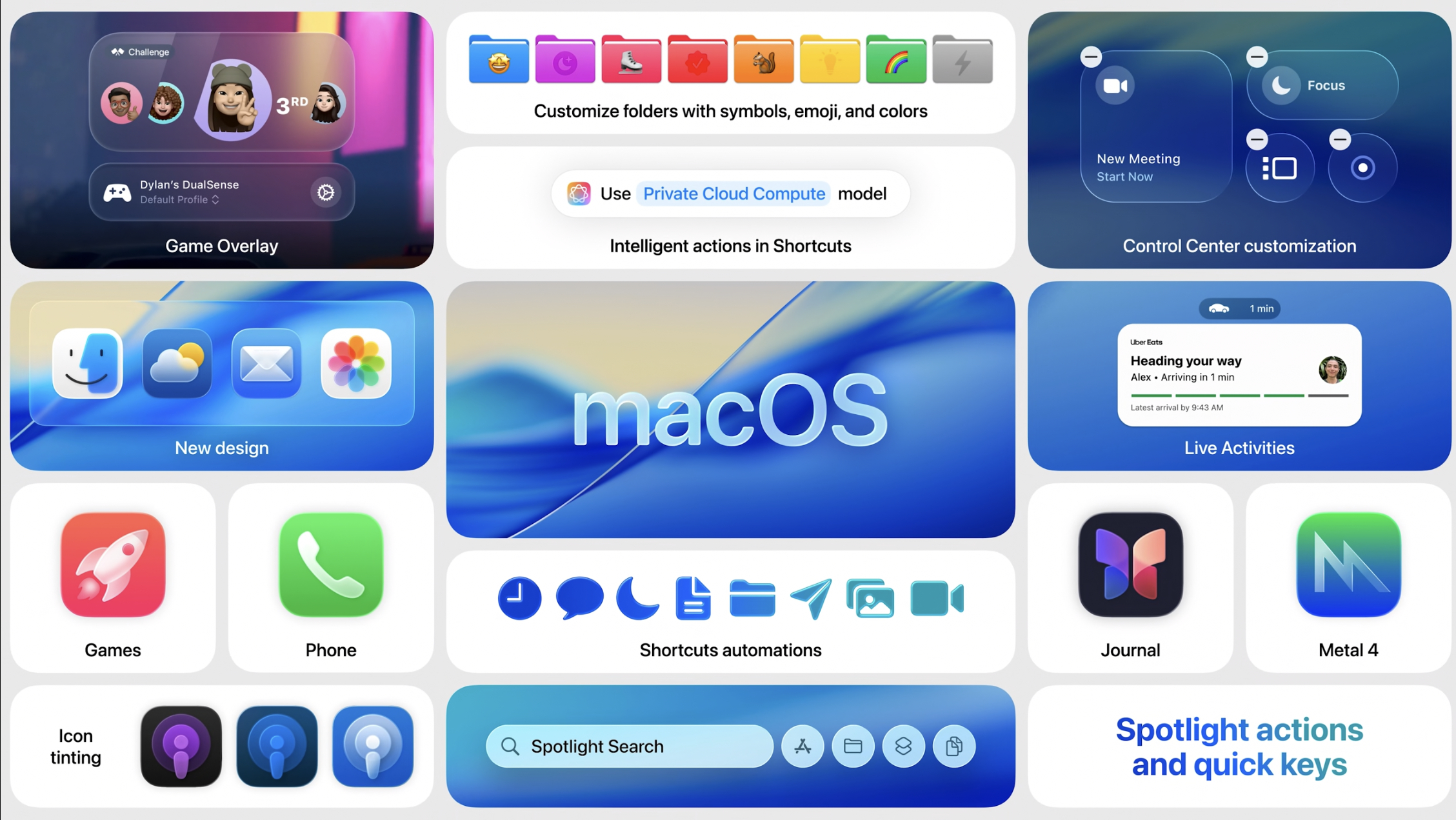Image: Apple
During its WWDC25 keynote, Apple previewed macOS Tahoe 26. With this year’s software releases, the company is streamlining the OS version numbers—aligning them with the upcoming year. More importantly, it’s unifying the user interface across its platforms and introducing a ton of functionality for Mac, iPhone, and iPad users. Curious what’s coming to your Mac later this year? These are the five biggest changes included with macOS 26 Tahoe.
Liquid Glass design
Perhaps the most noticeable change bundled with macOS Tahoe 26 is the fresh UI dubbed Liquid Glass. This release borrows the translucent look first introduced with visionOS and applies it across Mac menus, app icons, the Dock, Control Center toggles, etc.
By retiring the excessive use of solid colors in favor of translucency, macOS 26 makes the Mac look more futuristic than ever. The interfaces reveal the hues of objects behind them, making it easier to maintain the context as you scroll.
The update also overhauls the menu bar, making it fully transparent. It also refreshes the Control Center with a new, customizable layout, similar to the existing one on iOS 18. Speaking of, dark and tinted app icons have also been brought to the Mac with this release, following a year of iPhone and iPad exclusivity.
To make the Mac more personalizable, macOS 26 will also let you change the folder colors in Finder and add your preferred emojis or icons. The change will simplify categorization and make it possible to identify content at a glance.

macOS Tahor has a new Liquid Glass look for the dock and other system elements.
Apple
Next-gen Spotlight
macOS Tahoe 26 also applies the Liquid Glass look to Spotlight Search. That, however, isn’t the most notable upgrade to the universal, system-wide search. With this update, macOS will let users perform tasks at a faster pace by suggesting apps and actions based on the context. This will include files stored on third-party clouds, too.
Spotlight Search on macOS Tahoe 26 will also support executing actions directly. This spares you from manually launching apps to locate the relevant menu or button. The upgraded search bar can even compose emails and iMessages directly by providing convenient recipient, subject, and content text fields.
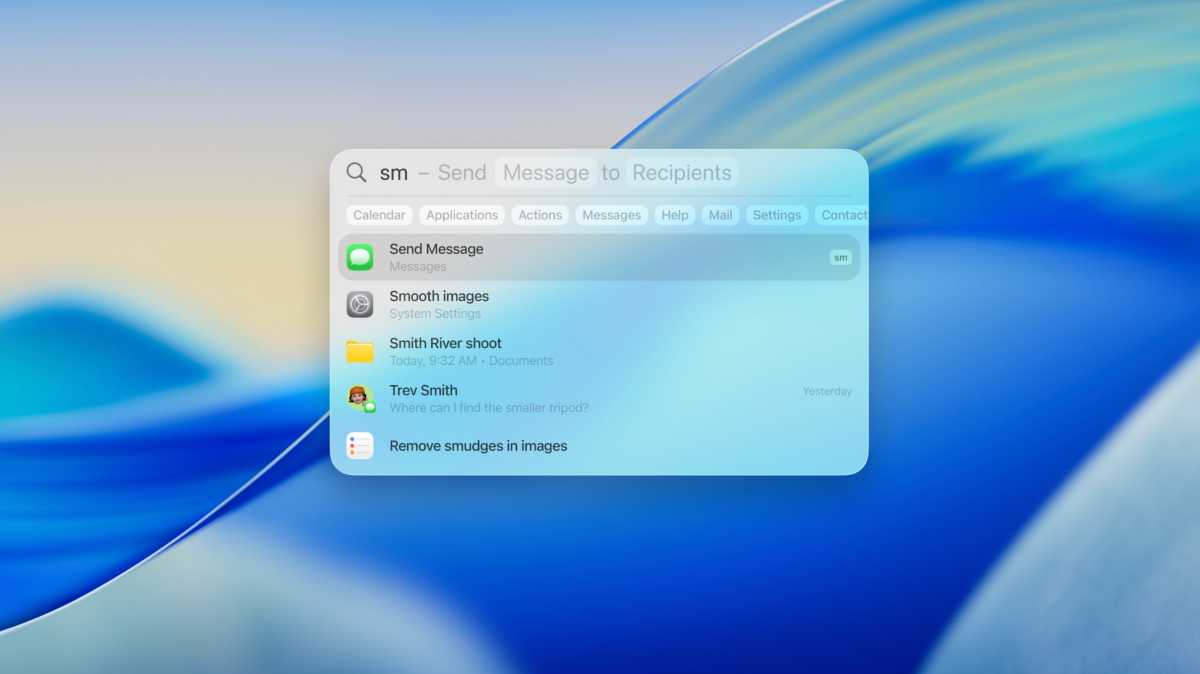
Apple
Beyond that, Spotlight Search has introduced Quick Keys. With this feature, you can quickly trigger specific actions by typing just a couple of letters. So, for example, you could hit SM to initiate the Send Message action. Fortunately, these new perks tie into the App Intents API, letting third-party developers add handy Spotlight shortcuts for their applications.
With Spotlight Search on macOS 26, you can finally, finally access your clipboard history. So, instead of being limited to pasting the last copied item, you can view previous text and photos you’ve copied and re-insert them as needed.
Dedicated Apple Games app
It’s no secret that Apple is trying too hard to become relevant in the gaming space. macOS Tahoe 26 takes the company’s vision a step further by introducing a dedicated Games app. With Apple Games, you’ve got the main Home tab, which highlights recently played games and recommended titles. Other tabs include Arcade—which houses games from Apple’s subscription service—and Play Together for connecting with Game Center friends. There’s also a Library tab for viewing all of your titles.
When playing a game, macOS 26 offers a Steam-like overlay. When triggered, you can quickly invite or chat with friends you’re gaming with—without leaving the game itself. It also lets you control the game controller, Energy and Game Modes, volume, etc.
macOS Tahoe 26 also introduces support for Metal 4, unlocking next-level graphics and rendering in Mac games.
Smarter Apple Intelligence
While macOS Tahoe isn’t an AI-centric release, it still adds a few handy Apple Intelligence tools. Arguably, the most significant addition is on-device, live translation support in calls and messages. This makes communicating with foreigners in real time more manageable.
Apple’s in-house image generation capabilities are also getting a boost with macOS Tahoe. Genmoji now lets you mix two emojis to create a single sticker. It also supports tweaking the appearance and facial expressions of the person, if applicable. Image Playground will get more powerful with native ChatGPT integration, letting you generate images in more styles using OpenAI’s superior models.
macOS Tahoe 26 also caters to power users by integrating Apple Intelligence into the Shortcuts app. This enables you to create actions that incorporate asking ChatGPT, Apple’s Private Cloud Compute, or the on-device models.
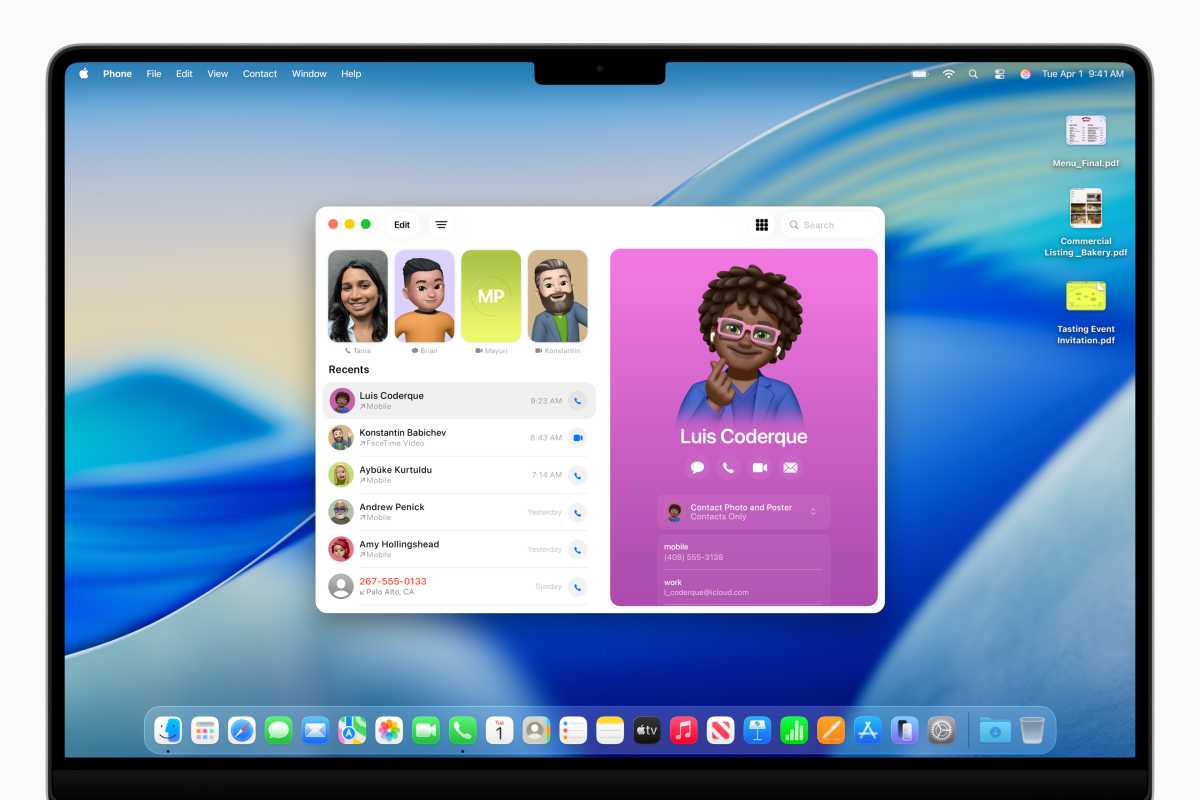
Yes,that’s the Phone app–on your Mac.
Apple
Familiar iPhone perks
macOS Tahoe 26 also borrows some existing and new iOS features. Similar to iPhone notification mirroring, your Mac can now show iOS Live Activities in the menu bar. It has also introduced the Phone and Journal apps, in addition to the Automations tab in the Shortcuts app. This will let Mac users view Contact Posters, utilize iOS 26’s Call Screening and Hold Assist tools, and more.
Which Macs are compatible with macOS 26?
Apple has eliminated numerous Macs that support macOS Sequoia, including many Intel models. Here are the models that can get Tahoe in the fall:
- MacBook Air with Apple silicon (2020 and later)
- MacBook Pro with Apple silicon (2020 and later)
- MacBook Pro (16‑inch, 2019)
- MacBook Pro (13‑inch, 2020, Four Thunderbolt 3 ports)
- iMac (2020 and later)
- Mac mini (2020 and later)
- Mac Studio (2022 and later)
- Mac Pro (2019 and later)
That means the following Macs won’t be able to install Tahoe:
- MacBook Air (Retina, 13-inch, 2020)
- MacBook Pro (13-inch, 2018, Four Thunderbolt 3 ports)
- MacBook Pro (15-inch, 2018)
- MacBook Pro (13-inch, 2019, Four Thunderbolt 3 ports)
- MacBook Pro (15-inch, 2019)
- MacBook Pro (13-inch, 2019, Two Thunderbolt 3 ports)
- MacBook Pro (13-inch, 2020, Two Thunderbolt 3 ports)
- iMac (Retina 5K, 27-inch, 2019)
- iMac (Retina 4K, 21.5-inch, 2019)
- iMac Pro (2017)
- Mac mini (2018)
When’s macOS 26 coming?
macOS Tahoe 26 is already available to those enrolled in Apple’s developer program. The company will then launch its public beta program in a few weeks. If you don’t have a spare Mac, we advise you to wait till the stable version is coming this fall. Early developer betas are often riddled with bugs that could break your workflows, and it’s best not to install these builds on your main machine.
Author: Mahmoud Itani, Contributor, Macworld

For a decade, Mahmoud has rigorously evaluated Apple hardware and software. His current technological arsenal features an iPhone 16 Pro Max, Apple Watch Series 9, MacBook Air M2, iPad Air M1, AirPods Pro 2, AirTag, Apple TV 4K 3, and HomePod Mini stereo pair. Outside of work, you’ll likely find him jogging at a park, swimming in open water, brainstorming at a coffeehouse, composing poetry on a rooftop, or merely lost in nature.