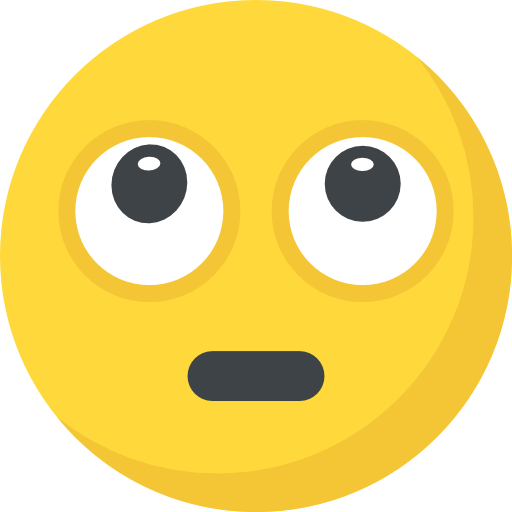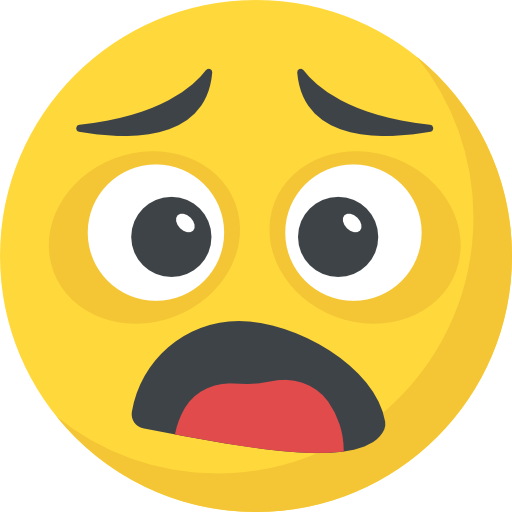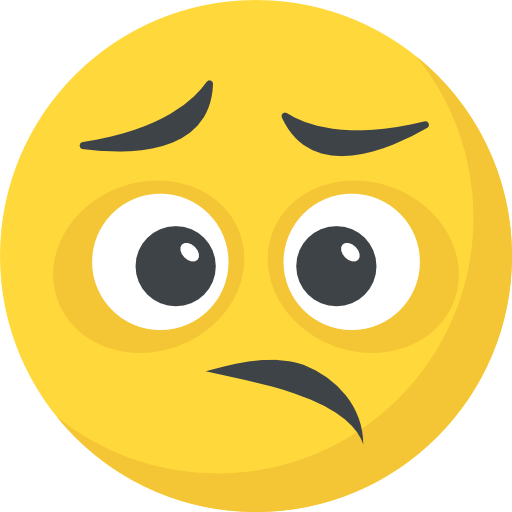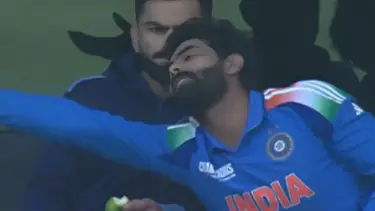Now Reading: This iPhone Trick Helps Listen to Whispers: How It Works
-
01
This iPhone Trick Helps Listen to Whispers: How It Works
This iPhone Trick Helps Listen to Whispers: How It Works
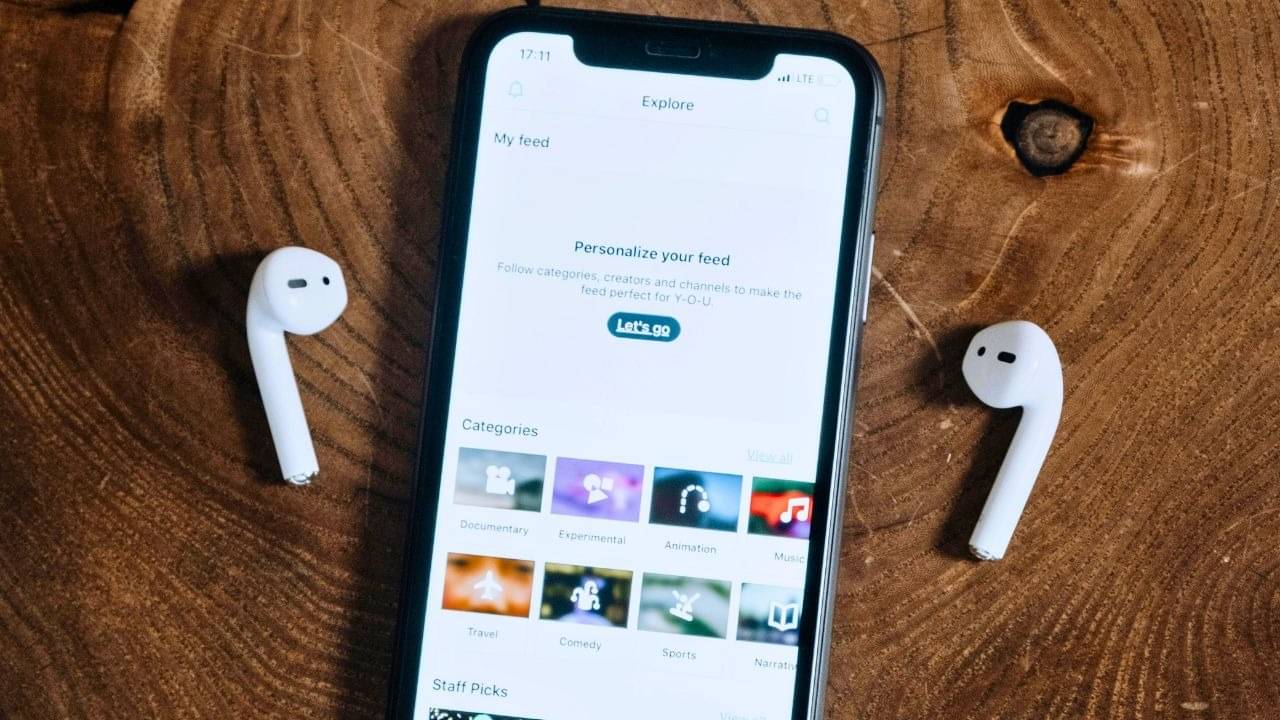
Updated 19:50 IST, March 3rd 2025
This useful iOS feature turns an iPhone or an iPad into a microphone for Apple’s AirPods or Beats earbuds to let users listen to whispers.

Apple offers a nifty feature to let people hear whispers. | Image:
Pexels
While Apple often touts the features of the iPhone, especially those unavailable on Android, several nifty features remain under the radar. One such feature is Live Listen, which turns an iPhone or an iPad into a microphone for Apple’s AirPods or Beats earbuds to let users listen to whispers, hear a conversation in a noisy area, or hear someone speaking across the room. Here is how to use the Live Listen feature on the iPhone or iPad.
Add Live Listen tool to Control Centre
– Open Control Centre on the iPhone or iPad.
– Tap the Add Controls button, represented by a + (plus) sign in the top left corner.
– Hit the Add a Control button located at the bottom of the Control Centre.
– Type Live Listen into the Search Controls field to find the option quickly.
– Tap the Live Listen icon to add it to the Control Centre and swipe up from the bottom centre of the screen to finish customisation.
Use Live Listen to hear sounds and voices better
– Put on AirPods or Bears in ears as they are connected to the iPhone or iPad.
– Open Control Centre on the iPhone or iPad.
– Tap the Live Listen button to enable the functionality.
– Place the iPhone or iPad in front of the person the user wants to hear.
Users with an external wired microphone can attach it to the Lightning port, USB-C port, or headphone jack on the iPhone or iPad to use additional microphone features. The feature requires at least iOS 14.3 or iPadOS 14.3 to work and supports AirPods, AirPods Pro, AirPods Max, Powerbeats Pro, and Beats Fit Pro connected to an iPhone or iPad over Bluetooth.
Apple says that if one of the supported earbuds models is not connected to an iPhone or iPad, Live Listen will not turn on. Users can try turning Bluetooth off and on, and ensure the headphones are charged.
Published 19:50 IST, March 3rd 2025