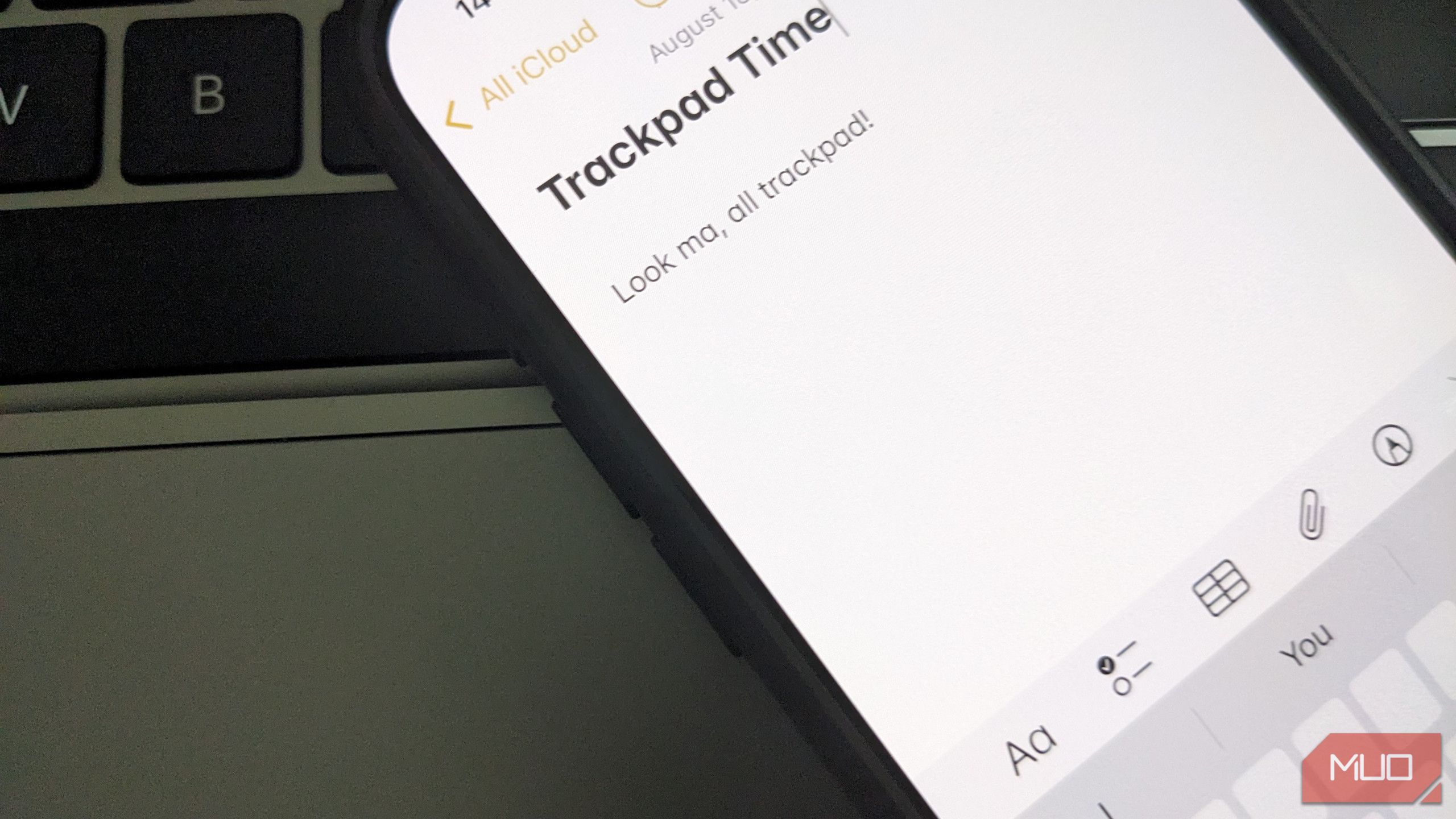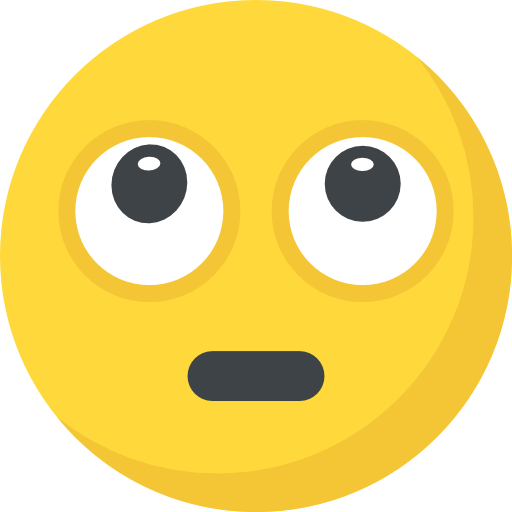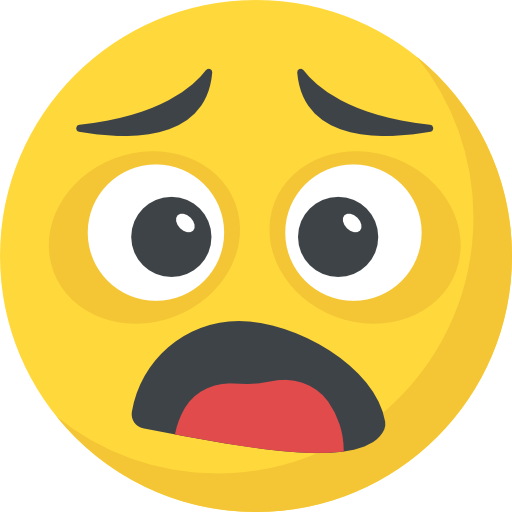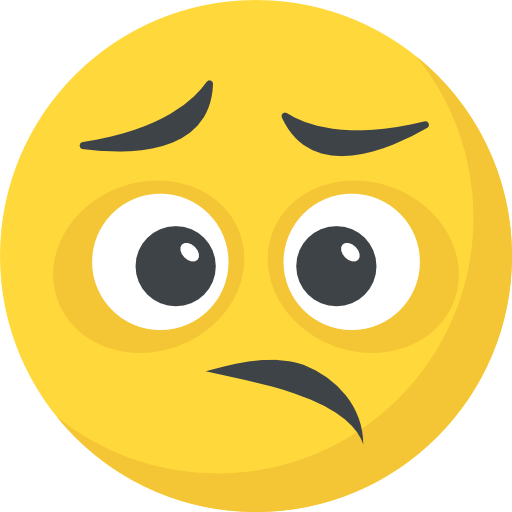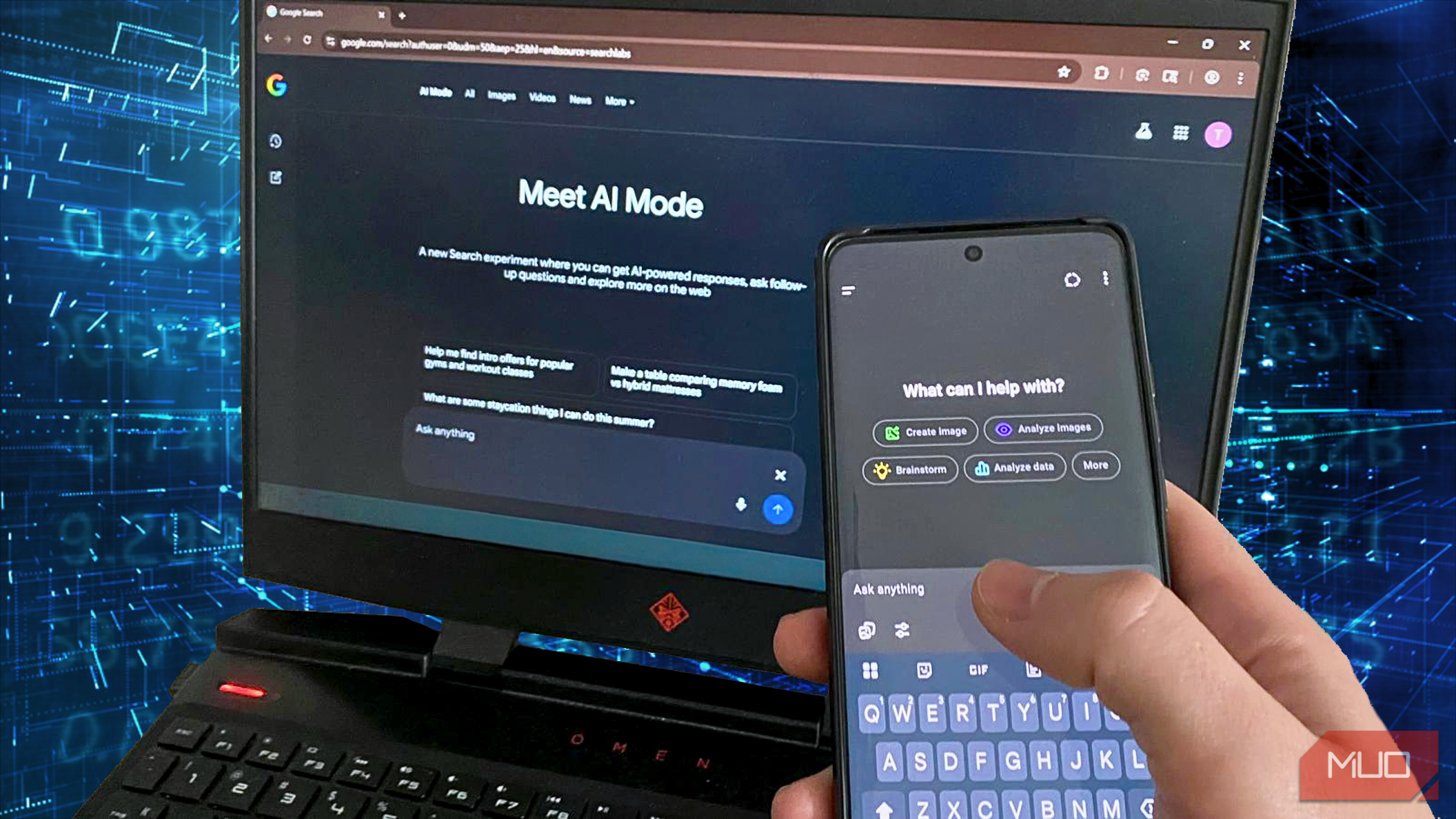Compared to your computer, where you have a mouse for easily selecting with precision, it’s much harder to tap the right spot on your iPhone (or iPad). That is, until you know about the hidden trackpad that’s been right under your fingers all this time.
Make Precise Text Selections Much Easier
We all know the struggles of trying to tap a specific part of a word to fix a typo, only to have your iPhone skip to the beginning or end of that word. Next time this happens, don’t fumble around with a half-dozen taps before you select the right spot.
Instead, activate the trackpad that’s part of your iPhone keyboard. To do this, press and hold the Spacebar key for a moment. Once the text on the keys disappears, you can freely slide your finger around the whole area of the keyboard. As you do so, the cursor will move around the text box it’s currently in.
This is a far more precise method than tapping the text and hoping it ends up where you need. This method should feel similar to using a trackpad on a laptop, acting in the same way a mouse does.
Note that this works on the default iPhone keyboard; if you’re using one of the best third-party iPhone keyboards, the behavior may be different.
Other Trackpad Tricks to Utilize
The trackpad isn’t only for moving the cursor around; enabling the trackpad also makes it easier to select text.
While holding one finger on the keyboard to activate the trackpad, tap the keyboard area with a second finger to activate selection. It only needs a tap—after this, remove your second finger.
Then, when you move your first finger around the trackpad, you’ll select text. When you want to select a lot of text, this makes it easier to scroll through it all, with the same precision as the trackpad for smaller selections.
Once you select text with this method, you can use the usual methods to copy, cut, or take other actions. Tap the block you’ve selected to show the menu, which will let you Cut, Copy, and Paste, along with other options depending on the location of the text you’ve selected. It’s just one of the many tricks to help you type faster on your iPhone.
If you prefer, there’s another text selection trick hiding on your phone, though not on the keyboard. You can instead press and hold inside the text box to control the cursor. This has the added benefit of showing a magnifying box, making it easier to see what’s under the cursor.
If you find yourself using this often, consider using the handy accessibility options on your iPhone to increase the text size.
Here’s a bonus tip: For long blocks of text, you can press and hold the scrollbar on the right side of the screen to quickly move up and down. It’s much faster and less tiring than swiping your finger over and over.
The Best Uses for Your iPhone’s Trackpad
Using the trackpad instead of trying to tap the exact right spot is useful in a lot of situations. I regularly use voice dictation on my iPhone, since it’s faster than typing. And while this feature is solid, it does make some consistent mistakes that are a pain to fix.
I find the trackpad useful for these situations, since I can slide around to the affected words to quickly fix them before sending the text. Consider using it next time you need to do any of these, which are some of the most common problems for me:
- Add an apostrophe that auto-correct missed
- Fix the spelling of someone’s name
- Add a colon to a time (when I say “five thirty” and don’t mention the colon, my phone puts “530”)
- Jump right to where you want to add a line break
- Easily put the cursor in front of a double-space to delete it
Try using the trackpad anytime you work with text, and you’ll surely find more cases where it comes in handy. While it won’t revolutionize how you enter and edit text on your phone, it’s one of those little tricks that you’ll wish you knew sooner on your phone.
If you have any other neat uses for it, I’d love to hear about them in the comments below.